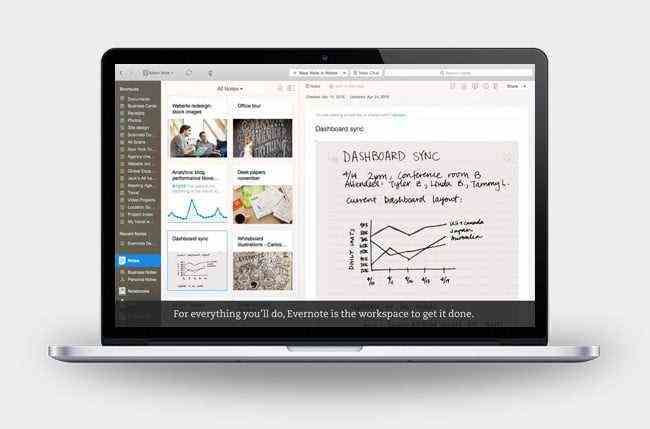If you’ve heard the phrase, “Once you go Mac, you never go back,” you know it holds true. Macs are premium devices with amazing features, awesome apps, and top-notch desktop programs supplied by Apple. But there are loads more third-party apps that can change the way you use your Mac each day.
Whether you just bought your first Mac or you’re a longtime Apple customer, here’s a look at some of the best Mac Apps for 2021.
Select any app from the list below for a full breakdown of what they’re good for and what they can do.
The best Mac apps at a glance
Interface
Productivity
Photo and video editing
Entertainment and social
Security and storage
Interface
Alfred
Think of Alfred as Spotlight with a dash of Siri. It’s an application launcher, but it can do a lot more than just that. With Alfred, you can quickly perform calculations, execute web searches, and find word definitions, among many other functions.
It fills the gap between Siri and your Spotlight search by allowing you to automate tasks and perform advanced functions that, frankly, Siri should be able to handle without voice input. Version 4 improves the workflow creator, introduces rich text snippets, and more.
Amphetamine
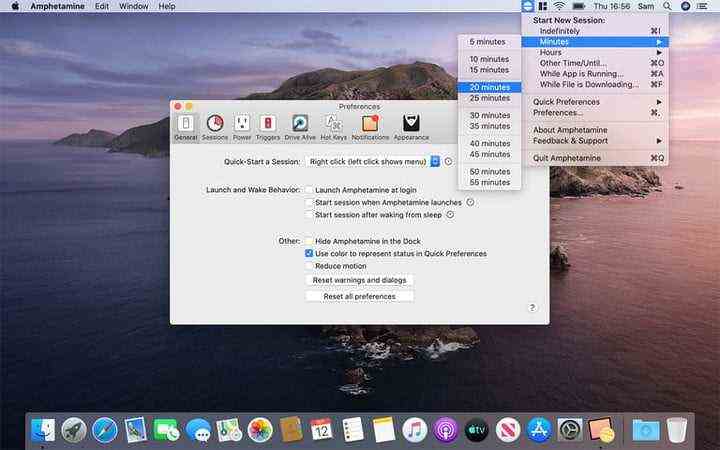
Always a favorite, Amphetamine keeps your computer from going into sleep mode, starting the screensaver, or performing the auto-dim function. It’s ideal for watching streams, videos, or any other activity in which you don’t touch the keyboard or mouse for an extended period.
Note that Amphetamine no longer works with older versions of MacOS before Yosemite.
Bartender

Bartender is an app made for when you’re utilizing too many apps. Put simply, it lets you choose which apps appear in the menu bar and rearrange their position to your liking. It’s a subtle tool that’s specifically designed with organization in mind, and as such, it lets you better systematize various aspects of your interface.
You can also search for specific items, or move them into the optional Bartender Bar if you’re in dire need of additional space. The latest version added support for MacOS Catalina, an interface that leverages the new operating system, and the ability to navigate via your keyboard. You can choose a four-week free trial before purchasing.
Dropzone
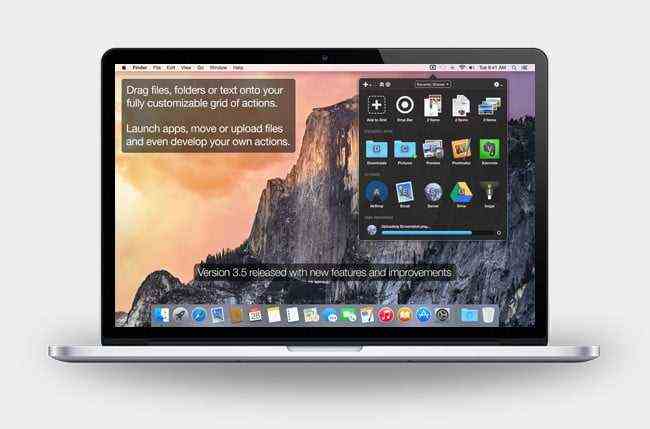
Once installed, Dropzone feels like an integral part of MacOS. This bare-bones app functions as a shortcut tool, meaning you can use it to quickly copy and move files, launch apps, and share content through popular services such as Facebook and Flickr.
You can also upload files via FTP and Amazon S3, or shorten URLs using the newly added Goo.gl shortener. It’s all housed within a tiny icon that sits in the menu bar.
Magnet
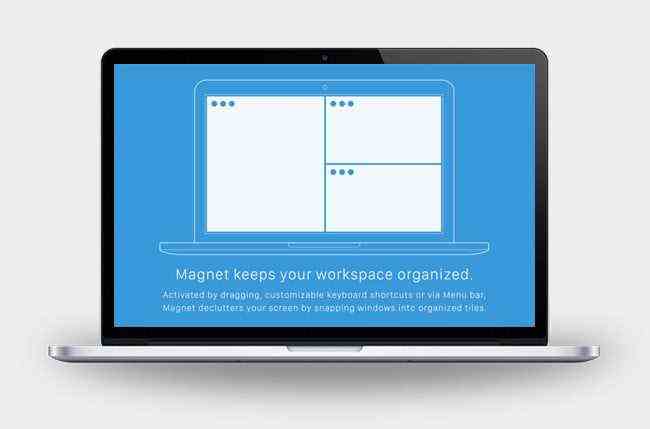
It’s not always easy to view multiple windows side by side, but Magnet gives you tons of options. The app is made for the multitasker inside all of us, and thus presents a quick way to arrange your desktop.
With Magnet, you can drag and snap windows to the edges and corners of your screen, which will then lock into place. It’s a terrific tool, complete with predefined keyboard shortcuts if you want to copy content from one app to another.
Quiet 3
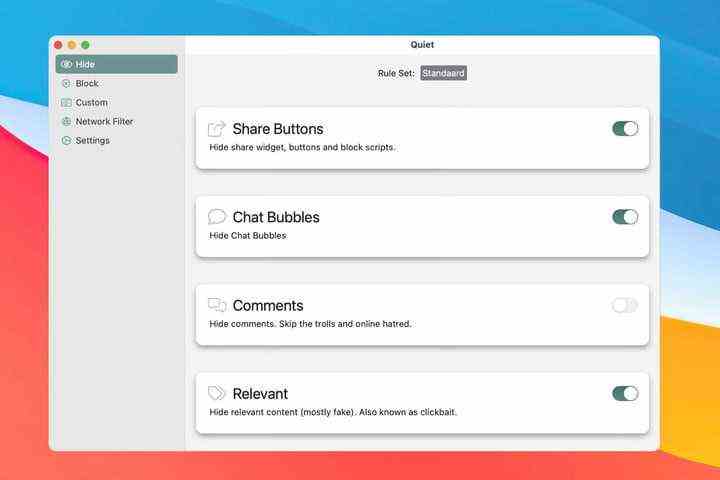
While Macs have a cleaner interface than their Windows counterparts, it can still quickly become cluttered and distracting. Combine that with desktop notifications from co-workers and social media, it can be hard to focus when you really need to. That’s why an app like Quiet 3 is crucial for Mac users.
Quiet 3 is a content blocker that will stop notifications and pop-ups while using Safari. Quiet 3 is also surprisingly customizable, and users can create a variety of rulesets depending on what they do and don’t want blocked. Quiet for iPhone and iPad just works on the Safari app, but the Mac app has a system-wide filter. Users can even block analytics gathering and crypto mining scripts.
If you’re looking for a way to filter all the noise out of your work, Quiet 3 is one of the best and simplest ways to do it.
Unclutter
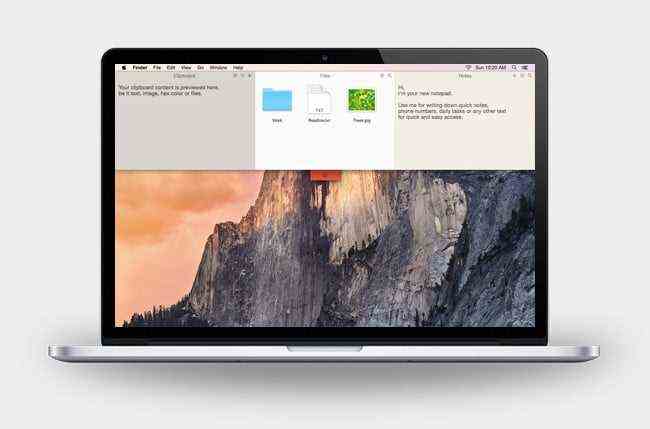
Unclutter is a basic piece of software that suits its name. The app is accessible with a quick swipe from the top of your screen, and, better yet, functions as a convenient place for storing quick notes, recent files, and clipboard information.
Recent updates also allow for a light or dark theme (although MacOS Catalina now has a native dark mode), and include an option for dragging cards on top of other desktop windows. Files and notes even automatically sync across your devices via Dropbox, a suitable addition that adds to the app’s lasting appeal.
Productivity
Bear
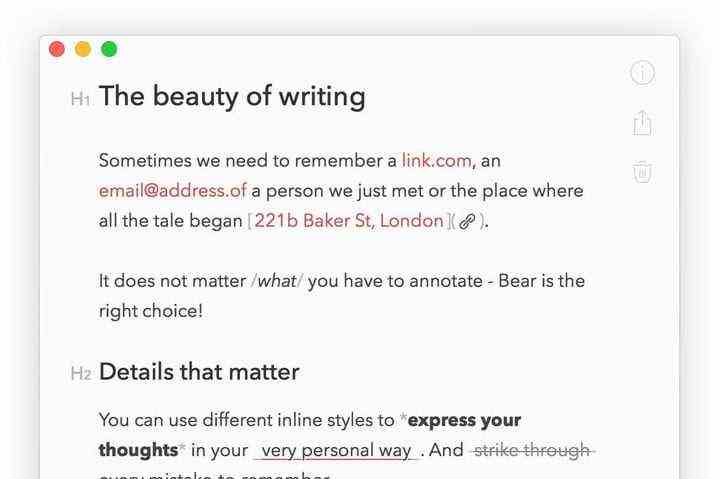
Bear is one of the most seamless writing experiences around, and it’s perfect for people who write on multiple devices, including their iPhone and iPad. It’s a markdown editor, which offers a lot of versatility and a smooth writing experience, and the app’s minimalist design is pleasant and limits distractions.
The base version is free, but for only $15 per year, users can pick between a number of themes, export to .docx or copy text as HTML, and sync with multiple devices.
It’s a lovely and flexible experience for writers on the go.
Dark Noise
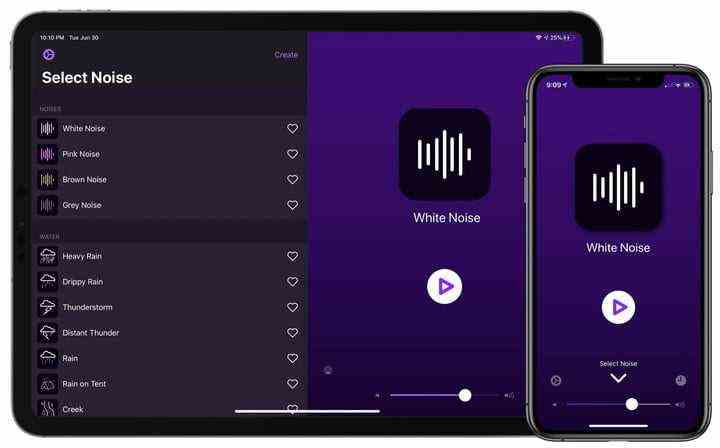
Dark Noise is an ambient noise app available for iPad and iPhone, but now that M1 Macs and Big Sur support iOS apps, it’s up and running on them as well. Dark Noise is a great app for people who like having background noise as they write. But instead of playing a predetermined playlist, users can go in and customize the sounds, their intensity, and the overall ambiance of the app. It gives users complete control over what they’re listening to, and it is a must-have app for professionals who want to drown out other noise with something peaceful and serene.
Get Dark Noise
Day One
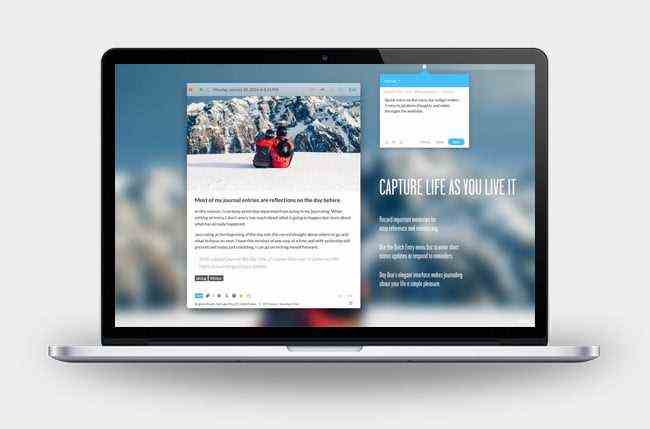
Journals are an age-old tradition — just ask Benjamin Franklin. That said, the aptly titled Day One serves as a digital companion for those looking to capture life’s little moments. Aside from text, the app also incorporates photos, reminders, and tags, the latter of which help tremendously with staying organized. The best part? Password protection keeps potential prying eyes at bay.
Day One is free to use, but for unlimited journals and photos — not to mention all future updates — you’ll want to consider the premium subscription ($2.92 per month billed annually).
Evernote
Evernote is the undisputed king of note-taking apps, and for good reason. It’s simple, organized intuitively, and syncs with just about any web-based service you can imagine. And since it’s one of the most popular apps in existence, there’s a veritable boatload of browser extensions and add-ons available for it as well.
Evernote offers a free version that provides a slew of basic functionality, up to 60MB of uploads a month, and syncing for two machines, but if you’re a heavy user, you’ll want to opt for the premium version ($8 per month).
Fantastical
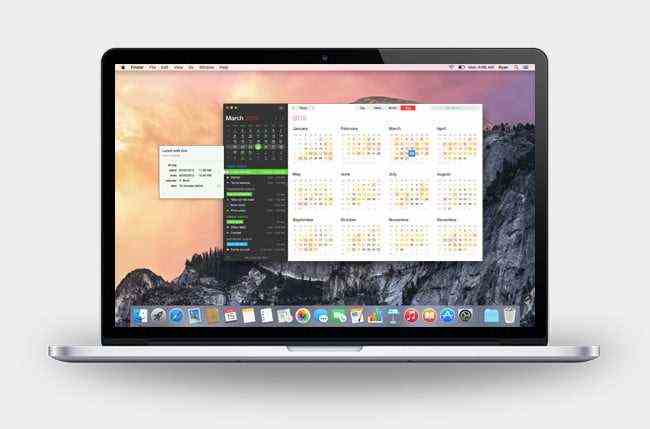
Fantastical is the only calendar app you’ll ever need, so long as you’re willing to pay for it. A subscription grants you access to a powerful set of tools as well as a full-screen calendar window that’s as beautiful as it is practical. The app’s true hallmark, however, is in the way you create reminders; just type in that you have “Dinner with Alexa on Thursday at 7:30 p.m.” and watch the app schedule it with a reminder.
The free edition is minimal at best with the ability to add and delete events, get the three-day forecast, and a few other features. For a premium experience, Flexibits provides subscriptions for both individuals and families starting at $3.33 per month (when billed annually). Premium features include the 10-day weather forecast, priority email support, and much more.
GoodTask
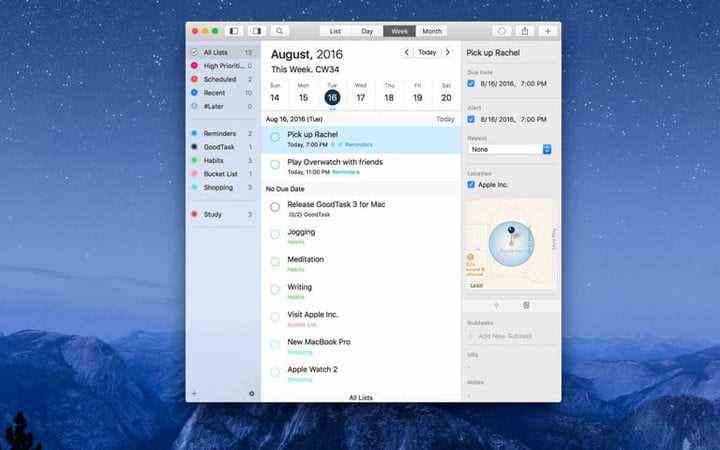
Apple redesigned its Reminders app in MacOS Catalina. We’ve given it a try, and while it’s a definite improvement over its lackluster predecessor, it still feels only halfway there. Instead, Apple should take some pointers from GoodTask — it’s the best reminders app out there, bar none.
If you just need to quickly create entries, GoodTask gets out of your way and lets you do that. But it comes alive when you start to use its power features. You can make smart lists based on specified criteria, add new reminders using text snippets that GoodTask intuitively understands, and everything from the calendar view to almost every function can be tweaked to your liking.
Google Chrome
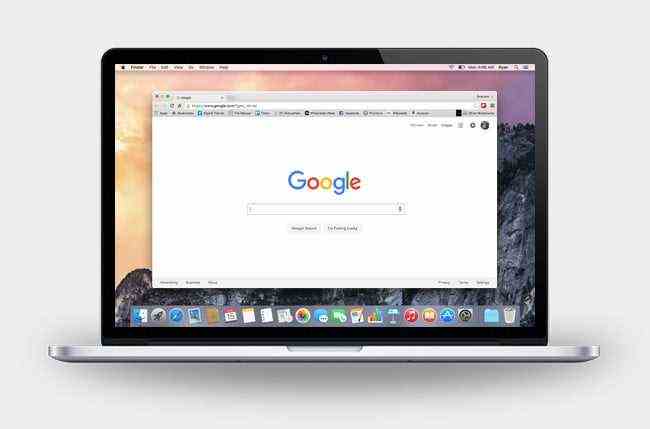
Chrome’s rich feature set, extensive ecosystem and blazing speed make it a great browser for your Mac. Chrome is one of the fastest browsers available for Mac, one that also features the ability to automatically sync all your information — bookmarks, open tabs, recent searches, etc. — across multiple computers and mobile devices. That, combined with its robust customization and instant search capabilities, makes it worthwhile.
As popular as Chrome is, however, it’s one of the weakest for user privacy protections, so consider that before installing.
Hazel
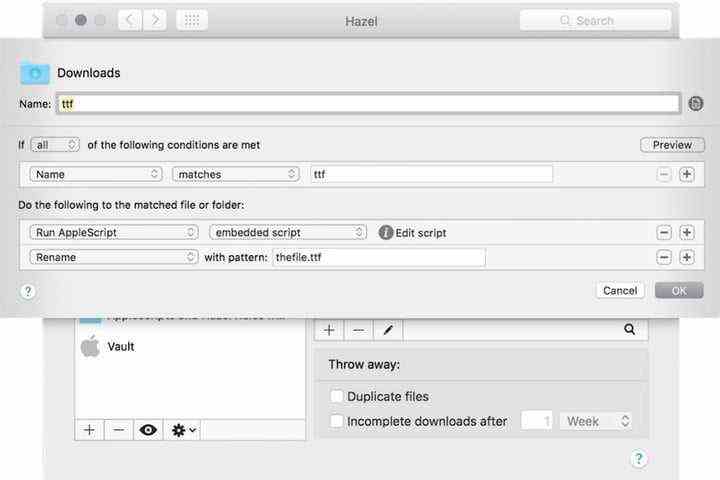
Hazel is an organization app with a great twist: You create your own rules for how the app recognizes, sorts, and moves all your files or downloads. This allows for incredibly flexible file management, whether you want to sort out a particular type of file, apply names and tags automatically, or apply other strict rule sets to every file, folder, and download on your computer.
It’s an excellent work app, great for home finances, and generally usable in all kinds of scenarios. However, it may take some time to set up all the rules you want for file management, so Hazel’s more friendly for hands-on organizers. It costs $42, though you can get a family five-pack for $65.
Keyboard Maestro
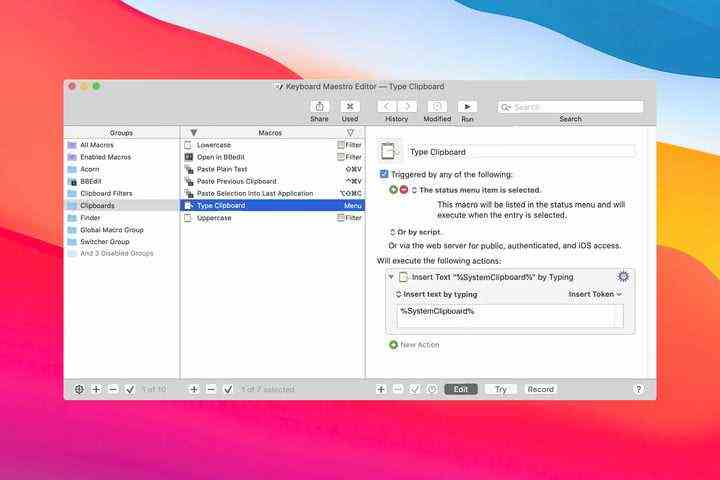
If you’re looking for a way to simplify or eliminate menial tasks in your day-to-day workload, then Keyboard Maestro should be on your radar. In essence, you can automate a variety of tasks, from waking your Mac at a certain time to automatically opening and running windows in a sequence when you launch an app.
It’s a bit overwhelming at first, especially if you’re new to automation features like this. But if you have experience with Shortcuts on iOS you can quickly grasp Keyboard Maestro. Best of all, Keyboard Maestro isn’t a subscription. It’s a one-time purchase of $36, and you might pay to upgrade when new versions release. The latest version now supports Dark Mode and multiple editor windows.
Keyboard Maestro is a great app for productivity-oriented users.
Try Keyboard Maestro For Free
Microsoft 365
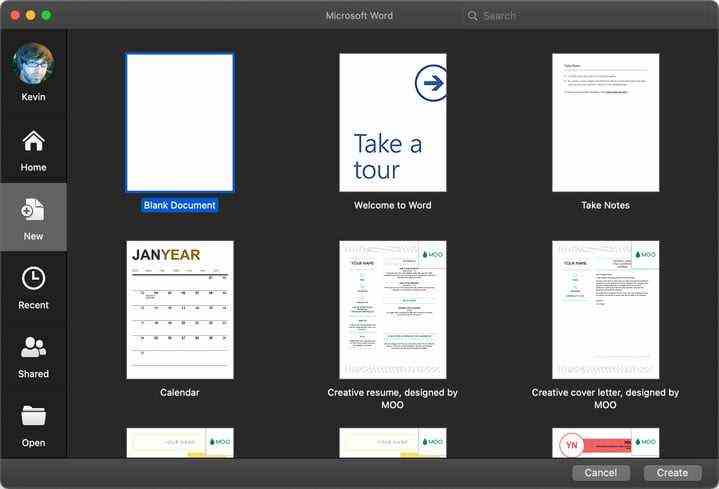
Apple already supplies native tools for creating documents, spreadsheets, and presentations. However, if you work on multiple platforms, like Windows 10, Microsoft 365 may be the better option. This popular office suite includes Microsoft Word, Excel, PowerPoint, Outlook, OneNote, and OneDrive.
However, users will need a subscription: $7 per month for 365 Personal (one user) and $10 per month for 365 Family (six users). Both subscriptions provide 1TB of storage for each individual regardless of the plan. For Mac owners who don’t want a subscription, Microsoft provides free web-based versions.
Microsoft To Do
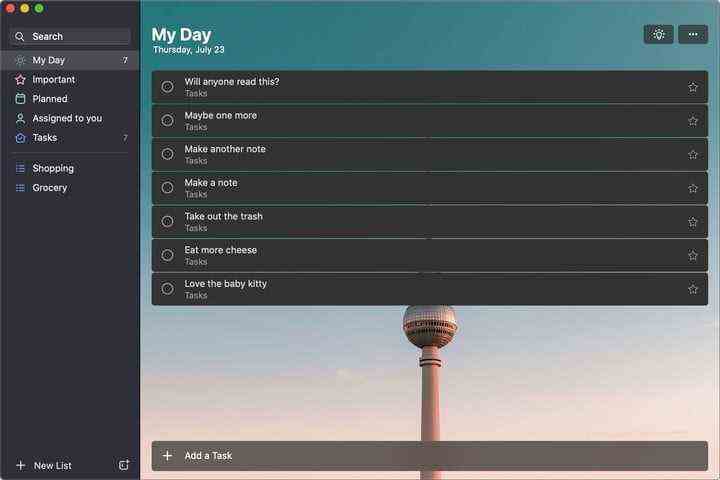
Microsoft’s acquisition saw the Wunderlist team merge the popular to-do app’s features into the new parent company’s product, Microsoft To Do. Everything you loved about Wunderlist still exists but is now complemented by additional goodies like a personalized daily planner and daily suggestions to make the most out of your day.
Microsoft To Do also introduces a Dark Mode, color-coded lists, and list themes. The best part about this switch is that users can access their lists across multiple devices, including Android, Windows 10, and the web.
Notion
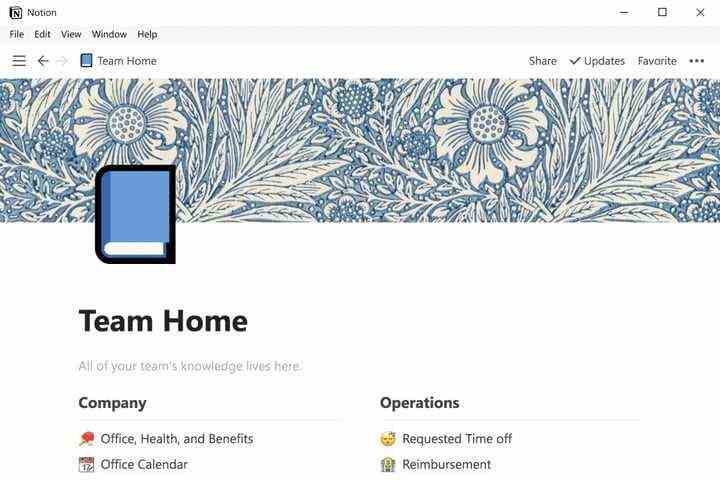
It’s hard to quantify what Notion is because it does so many things. It works as a database, calendar, Kansan board, and more. It’s great for project management, book writing, social media calendars, and just about anything else you can imagine.
That level of flexibility is what makes Notion such an amazing app. It’s a productivity tool that can be used by anyone for just about anything. It’s particularly popular among the bullet journal crowd, and it’s a must-have tool for any professional who needs help organizing and compiling their workflows.
Notion is a great tool that is simple enough to use, but true mastery of the app can make for some stunning frameworks.
Parcel
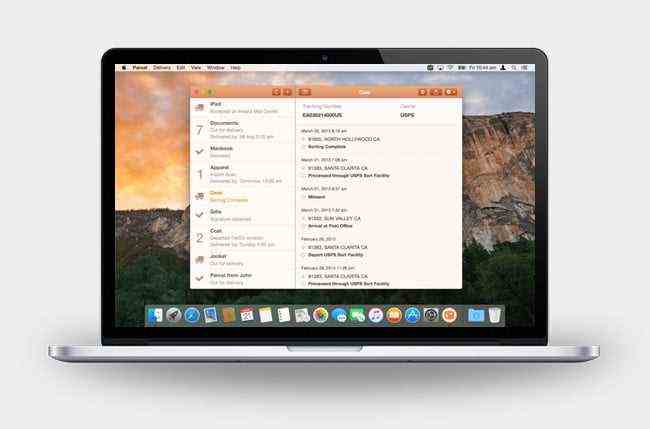
Honestly, who still shops in brick-and-mortar stores anymore? Parcel targets the online shopping aficionado, rendering it ideal for anyone who’s constantly expecting a package at their doorstep.
The tracking app works with more than 250 services — including mainstays such as UPS, USPS, and FedEx — allowing you to see where your packages are at a glance with little more than a tracking number. Push notifications require a premium subscription for $3 per year.
PDF Expert
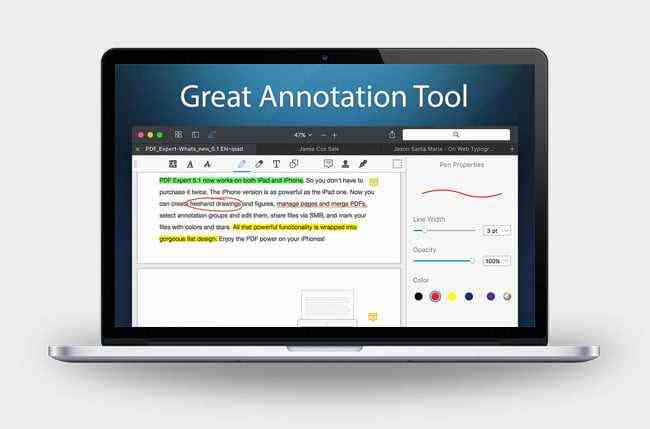
Having to work with PDF files is a fact of life, and PDF Expert makes that task a little easier. Not only does the minimalist software allow you to fill out forms and merge PDFs, but it also grants you a host of tools for editing, annotating, and signing files on the fly. Moreover, it’s compatible with Apple’s Continuity and Handoff features, so you can swap devices while in the middle of a document without fear of losing your work.
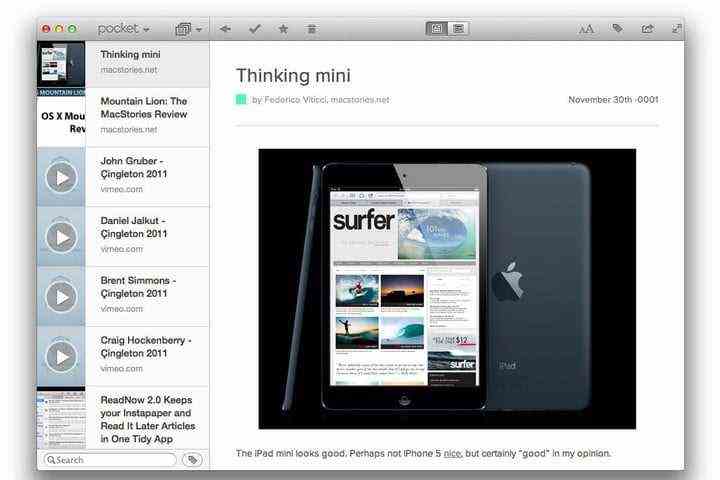
As the name might imply, Pocket is a tool that lets you “pocket” articles, videos, and web pages for later viewing. It essentially consolidates all the content in a simple, easy-to-use interface that’s also accessible offline.
The app is perfect for sharing your favorite stuff among friends or for stowing interesting articles you may encounter on your evening commute, which you can then pull up on the big screen with their accompanying text, pictures, and links when you get home. Pocket is free to use, but if you want enhanced search capabilities and an ad-free experience, then you’ll want to take advantage of the premium subscription ($5 per month or $45 per year).
Reeder
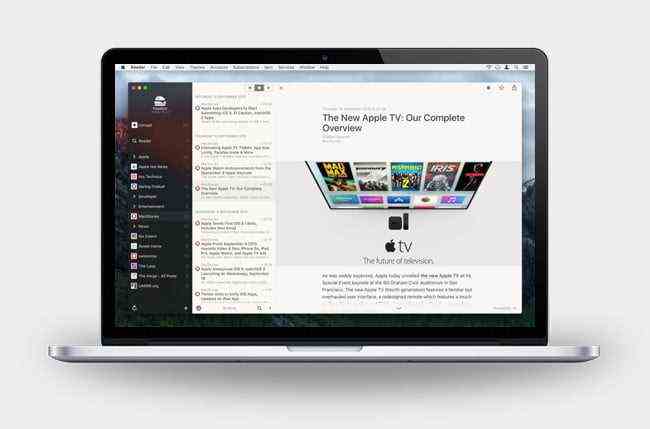
Google Reader may be dead and gone, but a proper RSS reader is still a must. Thankfully, Reeder is one of the best around. The desktop application sports a gorgeous finish that perfectly complements MacOS’s semi-transparent panes, along with shared extensions, a private browsing mode, and support for most RSS services (Feedly, Feedbin, Fever, etc.). Themes, gesture controls, and a host of customization options also come as standard.
The latest version provides the means to delete and rename folders. Users can now also disable translucency on the sidebars.
Slack
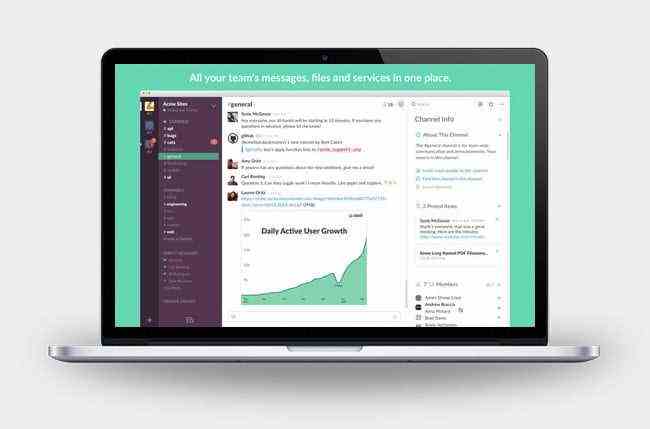
Slack is an all-purpose messaging client that has recently taken office productivity and discussion to an entirely new level.
The service’s attractive desktop app features all the tools available in the browser-based version of Slack — i.e., private channels, Giphy integration, and themes — along with better control over notifications and increased support for multiple teams.
Spark
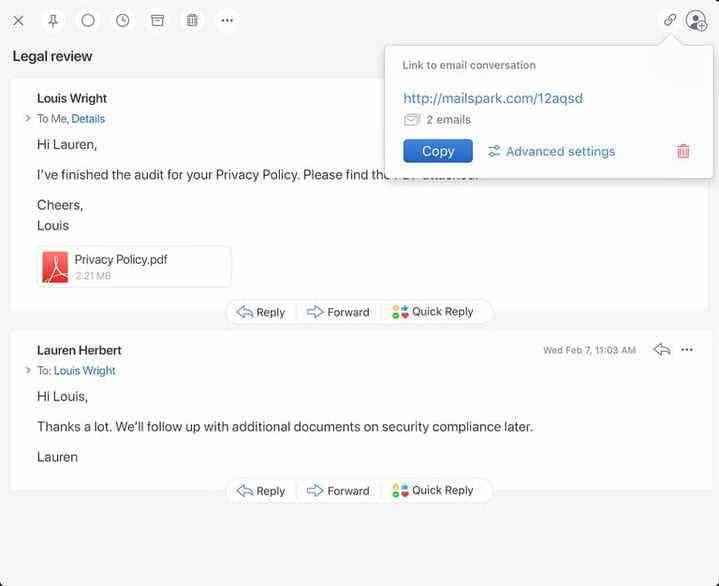
Apple’s Mail app is fine, but we wouldn’t go much beyond that. Spark is great, however, and shows what’s possible in an email app. Its stated aim is to let you “Take control of your inbox”, and it achieves this in several clever and thoughtful ways.
Important emails from people you know are automatically floated to the top, ensuring they don’t get bogged down in a sea of newsletters and spam. You’ll only get notified about mail from your contacts, helping you cut out distractions, while its excellent collaborative tools are great for teamwork. Best of all, it’s free.
Things
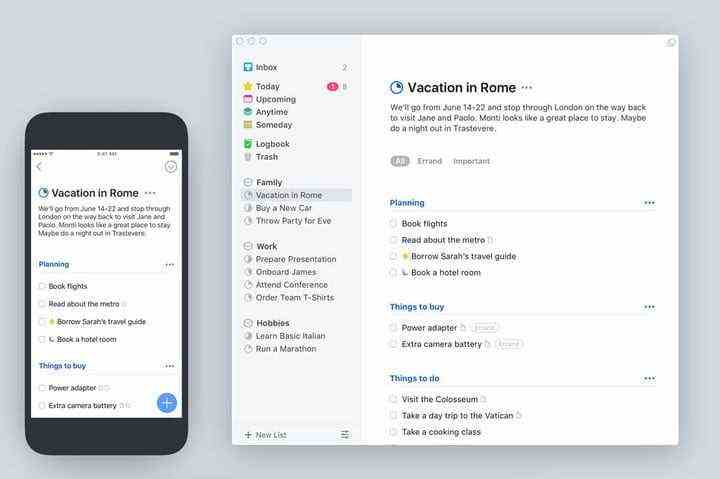
Things is a brilliant MacOS to-do list and task management app. Thanks to a full redesign, Things is more useful than ever, connecting to your tasks and Calendar in a seamless interface. You can add descriptions, checklists, upcoming tasks, evening-only tasks, automated reminders, and a lot of other unique task features.
If you want to invest in a high-end task management app for Mac, Things is worth the price. However, there is a free trial available if you don’t want to pay right away.
Transmission
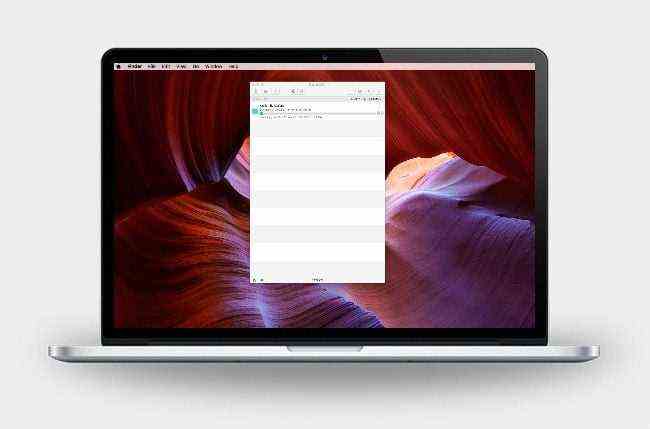
Solid BitTorrent clients are few and far between, but Transmission ranks among the best. The lightweight app excels when it comes to download speed, and blends seamlessly with MacOS. It’s not the most robust client, but it’s easily the best choice for MacOS on account of its reliability and no-nonsense approach to torrent downloads.
It’s fast, lightweight, and makes life a little easier by simply getting out of your way. Transmission did have a security breach in 2016 so make sure you only download the most recent version (2.94 or above) directly from the Transmission Project.
Photo and video editing
Affinity Photo

Tired of shelling out money each month for Adobe Photoshop but want an app that’s just as good? Affinity Photo from Serif could be just what you need. It’s a photo-editing app that’s won numerous awards from Apple (including app of the year), so you know it’s something special.
Unlike Photoshop, you just pay a one-off fee of $35 and it’s yours for life. But this isn’t some cheap, hobbled software — it’s a deep, full-featured app that can stand toe-to-toe with Adobe’s image-editing behemoth. It has sister apps for graphic design and desktop publishing too, both of which are superb alternatives to Adobe’s wares.
GIMP
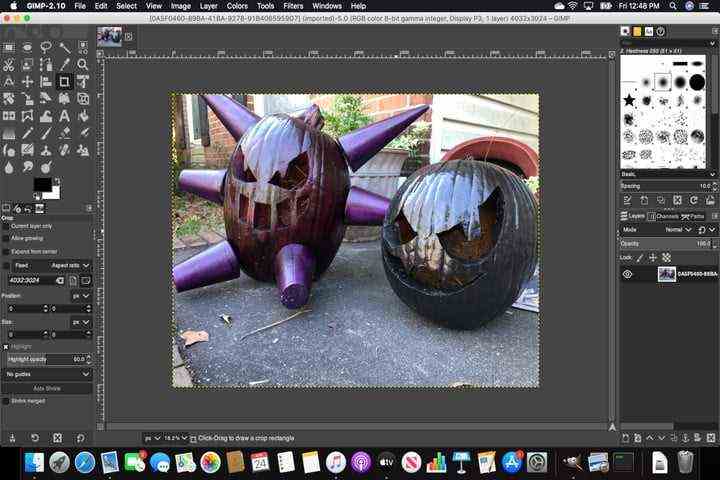
Here’s another image editor, but this one is free. It has everything you need to replace Adobe’s monthly Photoshop subscription: Layer control, shadow effects, vector-based paths, filters, exposure, and so much more. It even offers similar auto functions to enhance colors, equalize, and correct white balance on the fly. It’s simply one of the best Photoshop alternatives to date.
GIMP is an open-source project, initially developed by two Berkeley students, that first went public in 1996. It works alongside other open-source Adobe alternatives to create an open-source suite: Scribus (InDesign) and Inkscape (Illustrator).
HandBrake
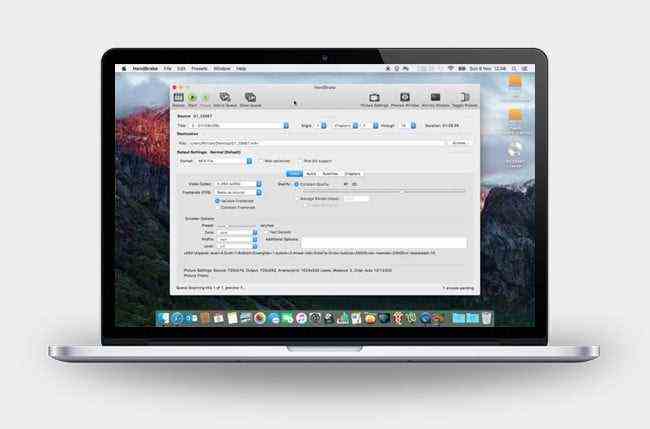
Yes, DVD ripping is still a thing in the age of digital distribution. That said, HandBrake shines when it comes to converting media files and encoding videos, especially when you factor in how quick and effortless the open-source software makes the process.
The well-known app also comes with a plethora of video-editing tools designed for splicing, adjusting framerate, and adding subtitles, among a laundry list of other useful actions that come second to its optimization presets.
Pixelmator

Mac users have access to a vast selection of excellent photo-editing apps, but even against its many competitors, Pixelmator stands out as one of the best. It boasts a massive list of powerful features and is currently one of the fastest apps in the entire photo-editing space.
Entertainment and social
Epic Games Launcher
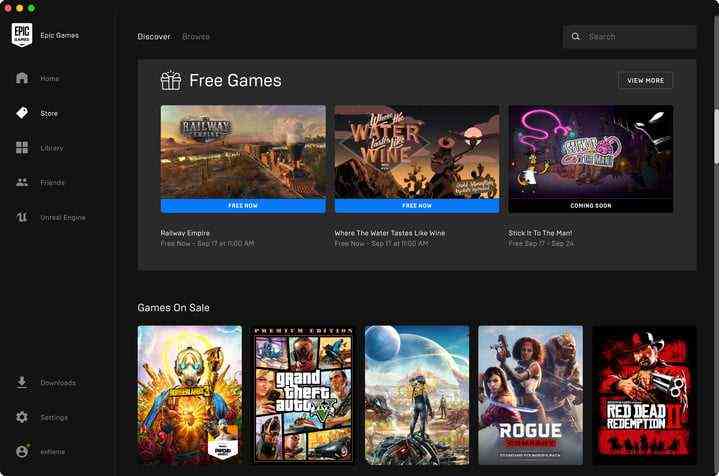
Epic Games’ desktop client offers Mac-compatible games like Amnesia: The Dark Descent, Borderlands 3, Disco Elysium, Fortnite, Layers of Fear, Tacoma, Torchlight II, and more. Epic also serves up free games each month, along with steep discounts, like 50% off Borderlands 3.
Unfortunately, finding Mac-based games isn’t as easy as Steam. The store caters mostly to Windows 10 PCs, and using the MacOS filter doesn’t produce the platform’s entire Mac-compatible list. That makes the Epic Games Store library the best place to find compatible games for playing on your Mac.
GOG Galaxy
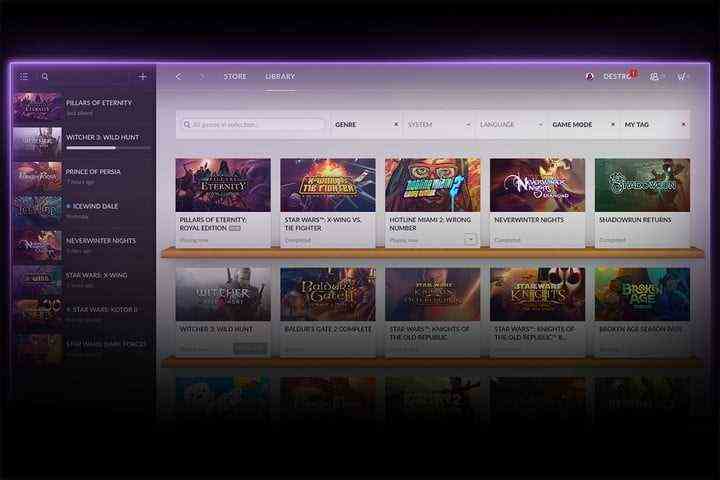
If you are big into PC gaming, you probably have multiple accounts on multiple clients. Especially with Epic’s exclusive contracts with developers, it’s becoming harder than ever to stick to one gaming client.
That’s where GOG Galaxy comes in. Not only does Galaxy work with the GOG store (and all their excellent DRM-free titles), but you can also download and launch games from other clients. That means GOG can truly be the one client while still taking advantage of deals and exclusive titles from other online retailers. Plus, new features like cross-platform chat coming in the future means Galaxy is continually improving.
OneCast
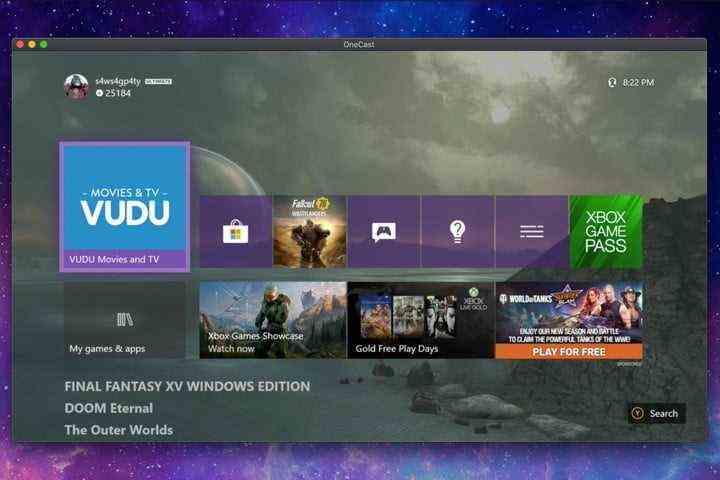
If you own an Xbox One, you can stream it to a Mac using this premium app. It’s not officially distributed by Microsoft, so there may come a day when it stomps the life out of this great streaming tool. It’s available for iPhone, iPad, and Apple TV, too, but that’s a separate purchase through the App Store.
OneCast setup is simple: Install it, sign in to your Microsoft Account, and then the app searches the local network for your Xbox console. When discovered, the devices pair together, and you’re ready to play. Thanks to MacOS, you can use an Xbox wireless controller, too.
PS4 Remote Play
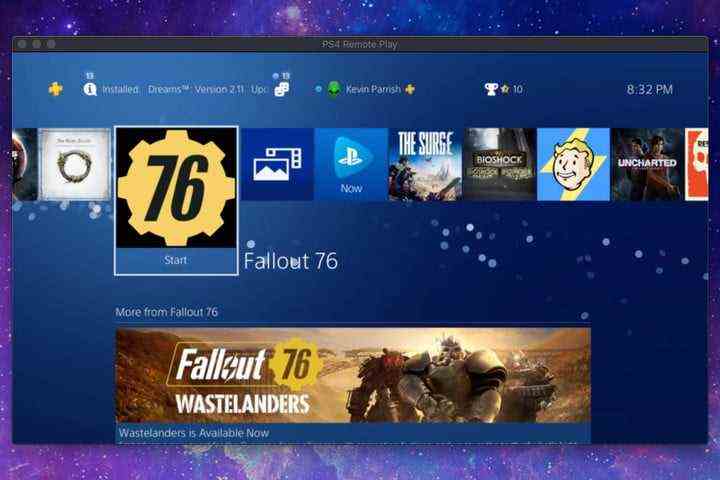
Here’s another app to stream your gaming console to the Mac. This one is developed and distributed by Sony, allowing you to stream the PlayStation 4 to your device. Just install the app, sign in to your PlayStation Network account, and the two devices pair for remote play.
Thanks to MacOS, you can use a PlayStation 4 controller via Bluetooth. Even more, you’re not locked to the local network, meaning you can stream the PlayStation 4 to a MacBook Pro or MacBook Air from anywhere with an internet connection.
Spotify
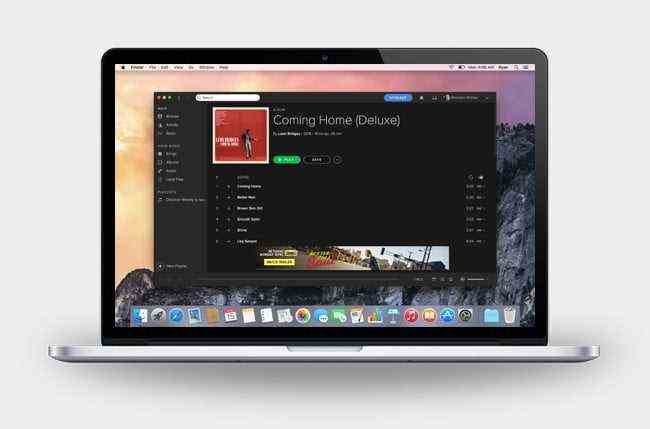
Apple Music isn’t for everyone. Fortunately, Spotify’s official desktop app represents the perfect alternative for those looking to branch out beyond the Apple ecosystem. It gives you access to the entire Spotify catalog much like its mobile counterpart, letting you search and listen to nearly any track, artist, or album free of charge.
You can also use it to build custom playlists or capitalize on personal recommendations that span jazz, hip hop, rock, and everything in between.
Steam
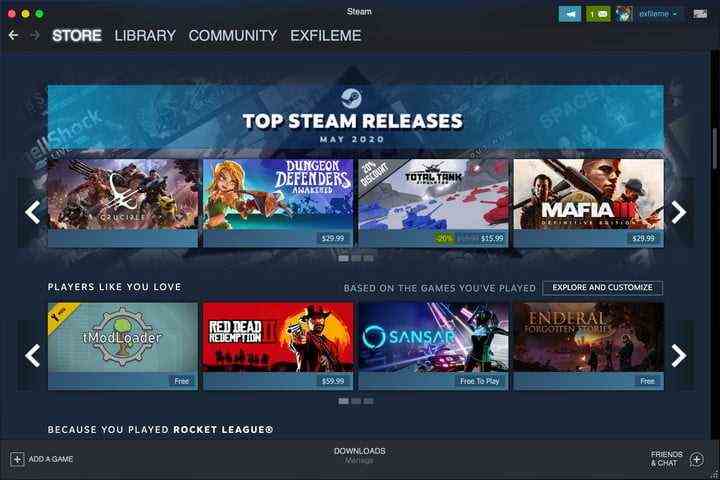
Here’s a no-brainer for PC gamers. Like Windows and Linux, Valve Software provides a Mac version of its popular PC gaming platform. Even better, games you purchase for Windows or Linux are playable on your Mac if a compatible version is available — no separate purchase required.
However, be sure to check the system requirements against your Mac’s hardware before diving in. If your Mac doesn’t have the oomph, you can utilize Steam Remote Play using another more-capable PC. The Xbox One, PlayStation 4, and Steam controllers are great for Steam on Mac.
Tweetbot
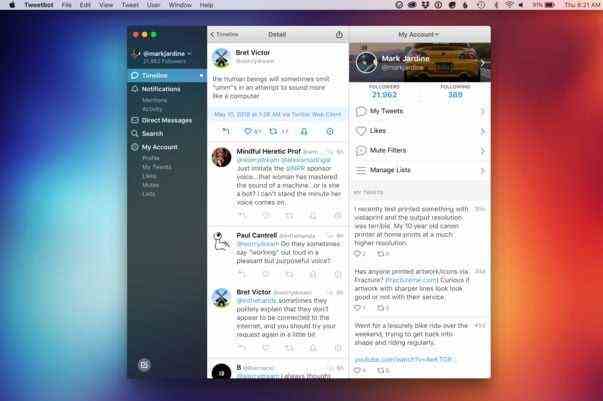
Tweetbot is for the power user who’d rather skip the official Twitter app for Mac in favor of something more capable.
Like the last-gen version of the software, the newest iteration presents you with multiple columns and windows, along with tools to mute users, hashtags, and specific keywords. It also supports third-party apps such as Bitly and Paper, and showcases a streamlined interface that pairs perfectly with the latest MacOS look.
VLC Media Player
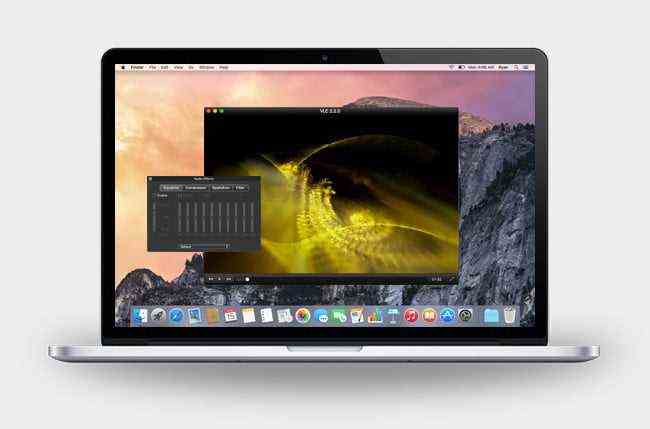
The VLC media player is better than Quicktime in nearly every facet that matters, most notably speed and file compatibility.
The open-source software supports pretty much every media file you can muster, from AAC to Theora, while offering speedy video conversion, extensive subtitle support, and a host of video filters that let you crop, de-lace, and customize playback. The intuitive interface isn’t half bad, either.
Security and storage
1Password
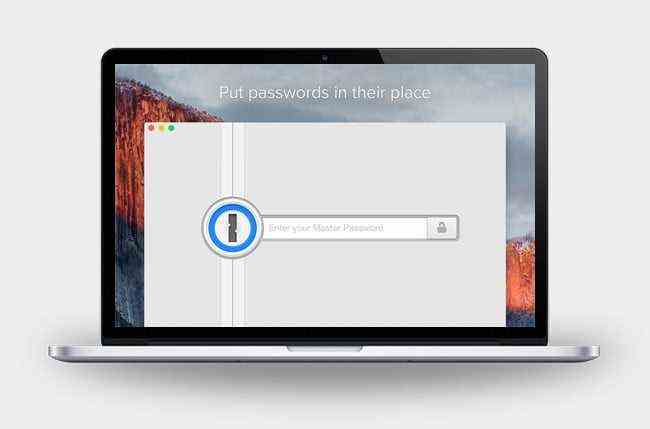
Hate trying to remember every single password for every account you have? 1Password is a fantastic password manager that secures them in a fully encrypted vault, which you then access via a master password.
For individuals, 1Password charges $3 per month when billed annually, while the 1Password Families plan covers five individuals for $5 per month when billed annually. There’s a plan for teams, too, costing $4 per month per user.
Carbon Copy Cloner
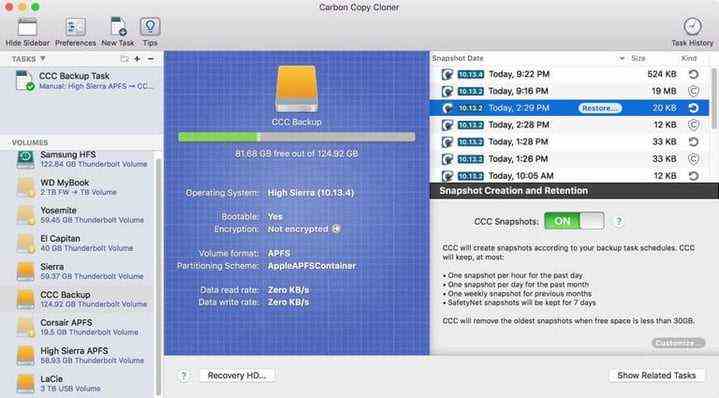
Carbon Copy Cloner is a backup app that’s super simple to use. It’s the type of app we hope you never have to use, but when disaster strikes, you’ll be glad you’ve got it.
One of its best features is the ability to create bootable backups of your startup disk. That means if your main drive fails and you can’t power on your Mac, you can boot from your backup and get on with your work. It’s a real lifesaver.
You can also back up your files and data to an external hard drive or another Mac, then restore everything with a few clicks. After your first big backup, it’ll only back up files that have been updated, saving you space.
Dropbox
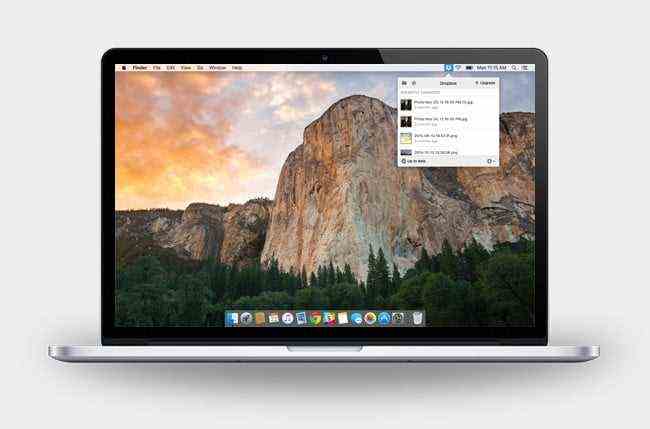
There are several fantastic cloud storage solutions, and Dropbox is one that makes syncing files quick and painless. Dropbox’s desktop app works much like the software’s web and mobile counterparts, giving you access to your files and folders while offering you the ability to upload photos, videos, and various documents directly from your desktop.
You’ll receive 2GB of free storage just for signing up, but you can earn more by you inviting friends or connecting to Dropbox through the usual social media channels. Pricing starts at $10 per month for 2TB for a single individual.
Google Drive
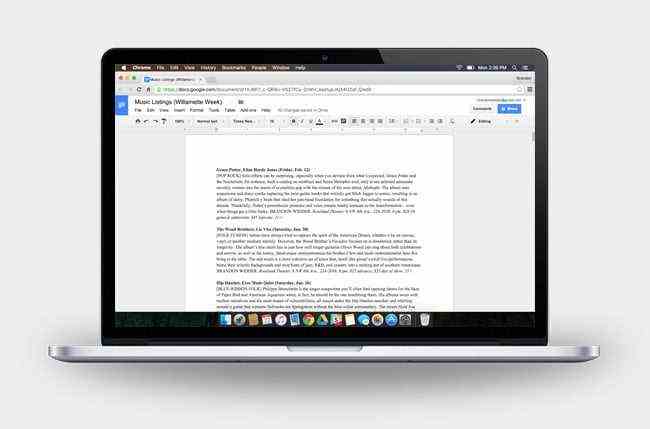
Chances are that you know the merits of Google Drive. However, you might not be aware that you can work on your documents, spreadsheets, and presentations offline when you can’t access the internet.
Google’s desktop app gives you quick access to all your files and folders much like the software’s mobile counterpart, providing you with a dedicated folder where you can sync up to 15GB worth of content for free. Google Drive can back up your entire drive if desired.
If you need more storage, Google provides four subscription tiers starting at 100GB for $20 per year.
Little Snitch
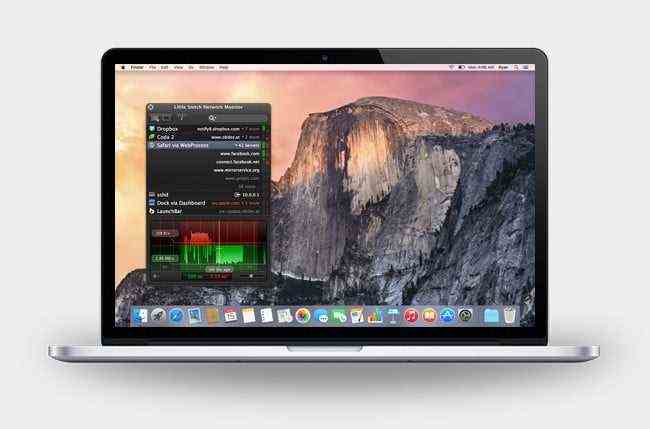
Little Snitch is a permissions blocker that lets you control all of your incoming and outgoing connections. If you’ve got an app that you don’t want connecting to the internet, the software can block it on your behalf. You can set it to block a single instance, until you quit a particular app, or forever. It’s great for control freaks like us who prefer to know everything our Mac is doing.
Check out more Mac security apps here.
Microsoft OneDrive
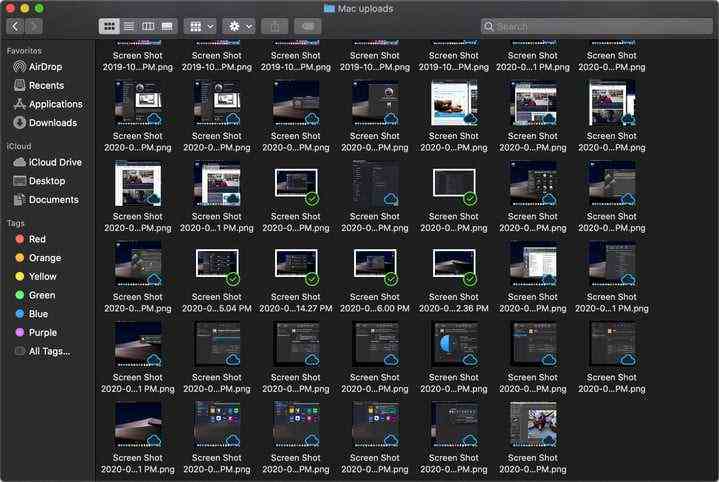
If you consistently shift between MacOS and Windows, moving files between the two can be a pain. That’s where OneDrive comes into play, as the service is integrated into Windows and the default cloud service for the platform. With OneDrive installed on your Mac, you can synchronize files between the two with ease, allowing you to open images, documents, and more on either device without any additional effort on your part.
If you already subscribe to Microsoft 365, you get up to 6TB of OneDrive storage (or 1TB per user). That means you don’t need to pay for Apple’s iCloud if you need more than the free 5GB.
The Unarchiver
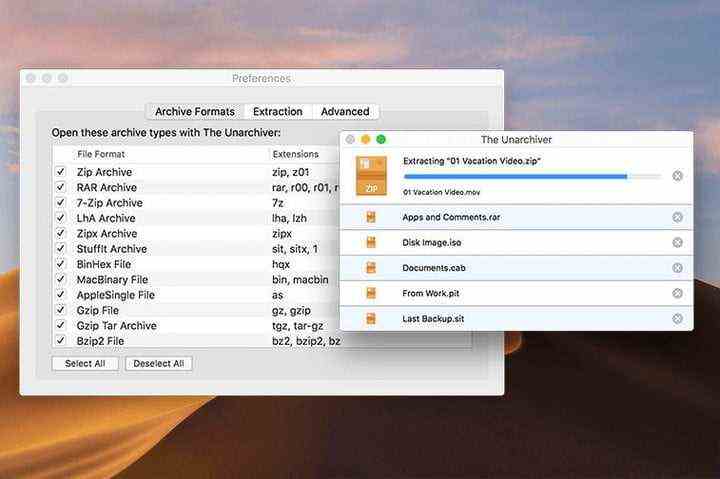
The native apps in MacOS can’t do it all, especially when you’re dealing with compressed or archived files. Thankfully, the Unarchiver can handle nearly any format you can throw at it, whether you’re working with RAR files or older formats such as StuffIt, ARC, or Tar.
The software also doesn’t require you to open a separate app, so you can access your files with a simple click in Finder.
Editors’ Recommendations