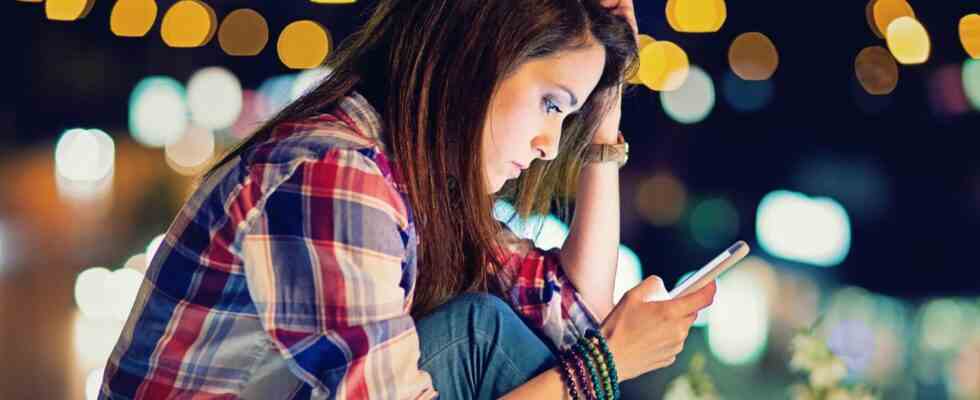Quick solution
The iPhone bitches or is slow? With this trick, it becomes nimble again in seconds
Hooking apps are annoying – there is often a simple solution (icon image)
© FG Trade / Getty Images
If apps hang or everything freezes, a restart often helps. This takes a while. With the iPhone, however, a faster solution often helps.
Everyone knows the problems: websites load slowly, videos freeze or the keyboard suddenly cannot keep up with typing. The simplest solution, even with smartphones, is often the old computer trick: simply restart – and the problems are often resolved. However, if you use an iPhone, you don’t have to put up with the long wait: A simple trick often achieves the same effect in a shorter time.
Because stuck apps and slow reactions often have a very simple reason: Too many open apps or an error in their implementation can ensure that the main memory (RAM) of the device is overloaded, for example because too much data is loaded or apps are not properly loaded be put into hibernation. Because the RAM is emptied with the restart, the errors are gone afterwards. However, you can also have the same effect by simply clearing the memory – which is done in a few seconds. This is how you have to proceed:
iPhones with a home button
The easiest way is to reset the RAM on older iPhones or the iPhone SE. Hold down the power button as if you want to turn off the iPhone. When the latch that says “Power off” appears, release the button. And instead hold down the home button until the lock screen appears. Then the reset was successful: the RAM was emptied, the user interface was reloaded.
iPhone without home button
For iPhones without a home button – i.e. almost all models since the iPhone X – the process is unfortunately slightly more complicated. There, too, the process requires a home button. Luckily, you can trick it into a software version.
To do this, open the settings and select “Accessibility”, then “Tap” and finally “AssistiveTouch”. Flip the switch at the top to activate the feature. A small dot will appear on the screen. If you tap on that, you will get a menu – and there you can press the home button.

To reset the memory, proceed as follows: Hold down the power button and the lower volume button until the shutdown menu appears. let go Now tap on the AssistiveTouch button and hold down the home button there. If the lock screen appears, the reset worked.
If you find yourself using this trick more often, you can enable a shortcut to turn on AssistiveTouch. To do this, either add a shortcut to the control center or select “Shortcut” at the bottom of the “Accessibility” menu. If you now select “AssistiveTouch”, the small circle is faded in and out again by pressing the power button three times.
No miracle solution
If resetting the RAM does not fix the error, unfortunately more complex steps have to be taken. A full reboot often helps. If a single app often bugs, you can reinstall it. If the errors are deep in the system, you can also consider reinstalling the iPhone operating system iOS. In this case, however, a data backup should be made beforehand using a computer or the Apple service iCloud.