The July update of the software development platform GitLab brings a new rich text editor for all users – just one of over 100 innovations in version 16.2. Other features include a new command palette for keyboard controls, experimental tracking of machine learning experiments, and automatic flux synchronization that can be triggered by the GitLab Kubernetes agent.
Advertisement
Rich text editor for users of all editions
As the GitLab team points out, the previous text editor with Markdown support could pose a hurdle for creating comments and descriptions. Even for those familiar with Markdown, the syntax for image references or long tables can be cumbersome. Therefore, GitLab 16.2 introduces a new editor for rich text. In it, formatting can be carried out directly on the text, which corresponds to the principle “What you see is what you get” (WYSIWYG).
The rich text editor is available for Wikis, Issues, Epic, Merge Requests and Themes and is enabled by default in all GitLab editions. Text can be formatted as bold, italics, inline code, or headings, among other things. Formatting ordered or unordered lists and checklists and inserting links, attachments, images, video and audio is just as possible as creating and editing tables. More information about the range of functions provides the documentation.
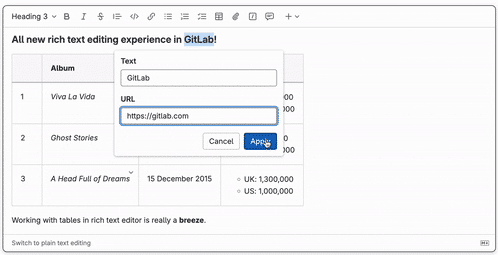
The new rich text editor allows, among other things, the formatting of text and the insertion of links.
(Image: GitLab)
If you want to switch between the rich text and markdown editor, you can do so by clicking Switch to plain text editing in the lower left corner of the text box. According to the GitLab team, the rich text editor is fully integrated GitLab Flavored Markdown (GLFM) compatible, so the formatting is preserved when switching.
ML experiments and a new command palette
Advertisement
GitLab 16.2 introduces a new command palette for navigation and command execution ready by keyboard. It can be found in the left sidebar by clicking on Search GitLab or with the slash key / open and is also available for users of all versions (Free, Premium and Ultimate) on GitLab.com as well as self-managed GitLab instances.
Four characters can be used in the command palette to perform the following actions: > to create a new object or search for a menu item, @ to search for a user, : to search for a project and / to search for project files in the default repository branch.
In addition, the tracking of machine learning model experiments is also accessible to all GitLab users. The experimental feature is designed to help data scientists replicate their experiments by keeping track of various parameters used, configurations, and feature engineering. An example can be seen in the documentation.
Further innovations in the July release Those interested can find it in the GitLab blog entry.
(May)

