The PDF file format is a popular type thanks to its great support for text and video, as well as its relatively small file size. It’s also great for preserving the quality and formatting of a document.
Adobe Acrobat is perhaps the most well-known PDF editor, but there are other options to consider. Having access to a PDF editor opens the possibility of editing document texts, adding images, filling out forms, and converting your PDF files to other formats. A PDF editor is a useful tool if you work with this format regularly.
Our guide to the best PDF editors will help you choose the right editor for your needs.
The best PDF editors
Adobe Acrobat Pro DC
Adobe first introduced the PDF format nearly 30 years ago, and Acrobat Pro DC is the current industry standard for editing PDF files. It’s a PDF editor that combines the hallmarks of the other programs on our list into a unified piece of software. It’s also one of the few premium programs available for both Windows and MacOS. Acrobat Pro DC boasts dedicated mobile functionality (with iOS and Android apps) and the ability to convert various file formats to PDF, including multiple web pages (HTML), Word documents, Excel spreadsheets, PowerPoint presentations, and even scans or image files like PNG or JPEG.
Simply put, you can’t do much better than the premium version of Adobe Acrobat Reader for editing your PDF files. It has an array of text-editing options, and can instantly convert and save scanned documents to PDF. It even has the ability to merge multiple PDF files. Adobe’s editing options also include reordering pages, page rotation, annotations, page cropping, page removals, and being able to split PDFs into separate files.
Microsoft Word
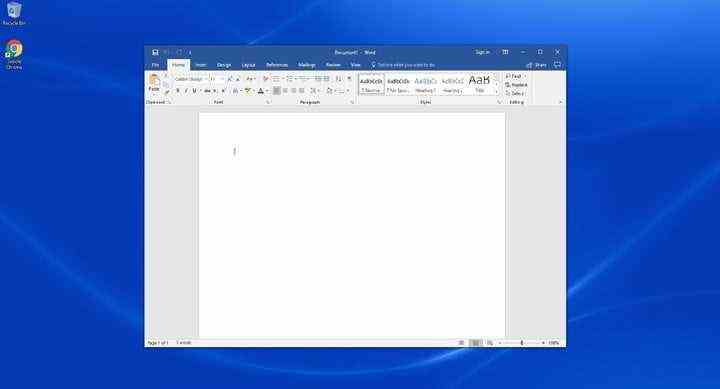
If you use Microsoft Office, then you already have access to a versatile PDF document editor.
In the past, versions of Microsoft Word were limited to saving a document in or out of the PDF format, and that was about it. However, the more recent 2013, 2016, and 2019 versions allow you to open a PDF and then make specific edits to the piece as a Word document. When finished, you can save it as a PDF again (although according to Microsoft, saving it as a PDF is not supported in Word 2013). This is especially useful because many people are already most comfortable editing documents in the Microsoft Word format.
It’s a simple tool, and formatting doesn’t always line up correctly based on the PDF, but it’s an excellent alternative if you need to dip into a PDF fast for a bit of basic editing or text changes. Plus, Word is a straightforward editing tool for employees and students who are already familiar with Word and don’t want to learn a new program.
While there are limited ways you can use Microsoft Word for free, it is generally software that you have to pay to use, either via a subscription or a hefty one-time payment.
PDF Architect 8
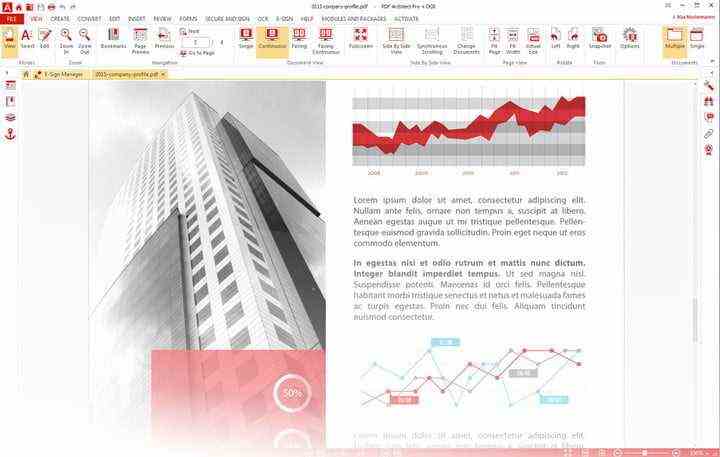
German company Pdfforge has a unique purchase model for its PDF Architect program. It’s available as a free download or as part of three separate packages (Standard, Professional, and Pro+OCR). Each package includes a set of modules for the program, which dictate its editing power. The Standard package includes the Edit, Convert, and Page modules. Professional features all the modules from the Standard package and adds the Review/Comment, Secure, and Forms modules. Finally, Pro+OCR has everything from the Professional package and the OCR Advanced modules. Full descriptions of each module can be found on the Pdfforge website.
Even the Pro+OCR package is available at a reasonable price, and the full suite of editing tools makes up one of the most complete, inclusive PDF editors out there. The latest version of PDF Architect is PDF Architect 8, and premium subscriptions to it include features such as editing text, merge files, the ability to convert PDFs into other file formats, support for comments/annotations, and password protection of your PDFs.
There is a (limited) free version of PDF Architect 8. It lets you convert Word, Excel, or PowerPoint documents into PDFs, rotate PDFs, or even merge PDFs and delete pages.
Get PDF Architect 8
Sejda PDF Editor
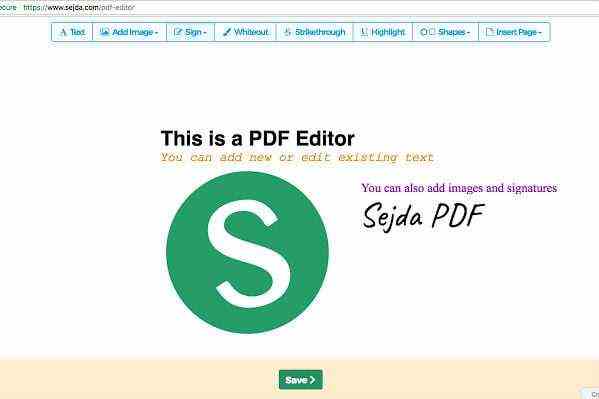
Sejda is a web app designed for speedy PDF editing, and it does that very well. It’s straightforward, focusing on fast PDF signatures and only basic text editing for the files you upload. But that’s also why we like it. This online PDF editor lets you do all sorts of things to PDFs, including changing font formatting of text, adding images, filling out forms, adding or editing hyperlinks, adding form fields, making annotations, and signing PDFs. You can even sign PDFs with three options: Drawing your signature with your mouse, typing in your name, or uploading an image of your signature.
It provides explicit instructions, making it hard to mess anything up, and it’s quick. If your boss or co-worker doesn’t really understand how to use technology or have the patience to download new apps — but you still need their signature on a random PDF file — this is one of the best options available.
If you’re looking for an easy online PDF editor, then give this one a shot. The free version does come with some limitations, however: You can only upload up to 200 pages or 50 Mb and you can only do three “tasks per hour.”
Get Sejda
PDFescape
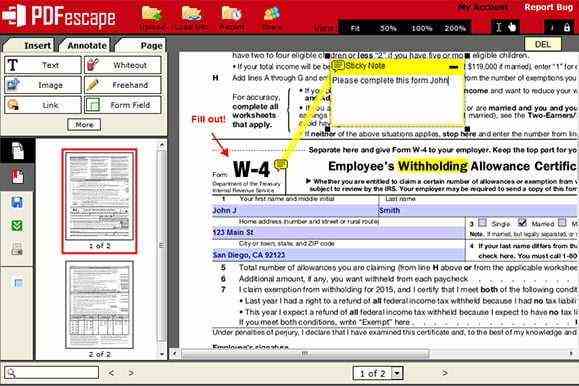
PDFescape is a web app, so it’s accessible through your favorite browser. There’s no lengthy installation process to slow down your work. Users can access the editor using any operating system, as long as they can connect to the internet. PDFescape’s service is currently compatible with Safari, Microsoft Edge, Chrome, Internet Explorer, Firefox, and Opera browsers. Check out the web version here.
You can just pull up a PDF file in the PDF viewer and start adding text and images, and even white out old content. There are handy features like zoom and rotate to see small or awkwardly angled text better, and you can use a flurry of standard tools, such as a form designer and several annotation features.
There’s also a desktop version with identical features that’s available. It costs $3 each month (when billed annually), but you can test it out with a free trial. Luckily, you won’t need an internet connection to use it, and $3 a month isn’t too bad. Overall, it’s a functional, simple PDF editing tool. If you aren’t looking for anything too complicated, give it a try.
Get PDFescape
Foxit PDF Editor
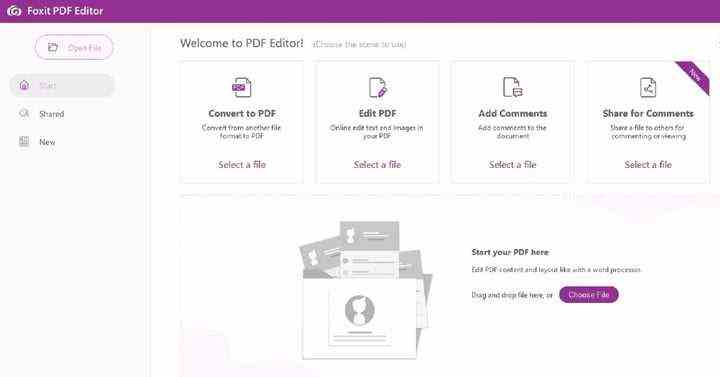
Foxit PDF Editor is a great premium option for businesses and professionals that need more editing options. The first thing you need to know is that there are three kinds of editor products: PDF Editor Online, Foxit PDF Editor, and Foxit PDF Editor Pro. The Online version looks like it’s a free option, but it’s not: it requires you to sign up for an account and you’ll only get a five-day free trial. With the Online version: You can edit and add text and objects, insert and delete pages, convert to and from other file formats, and even password protect, sign, and redact parts of PDFs.
The standard PDF Editor version, is available for Windows, MacOS, online, Android and iOS, and it’s $79 per year. It comes with six feature sets: Edit, Review, Manage, Share, Protect, and Create. PDF Editor Pro is only available on Windows, costs $99, and comes with everything in the standard version plus three more feature sets: Advanced Collaboration, Advanced Editing, and Advanced Security. Each of these options also offer free trials so you can test them out.
Get Foxit PDF Editor
PDF-XChange Editor
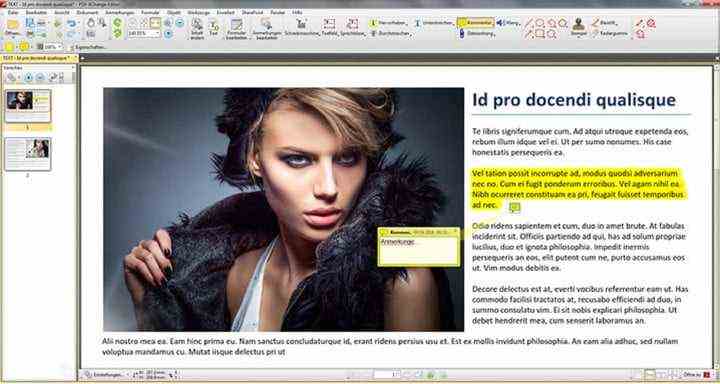
PDF-XChange Editor is a free PDF editor that comes with a laundry list of features. Some of these features include editing text, adding or listening to audio comments, annotations, adding custom stamps, adding or editing hyperlinks, and the ability to move, add, or edit bookmarks. You won’t, however, be able to edit scanned documents. PDF-XChange does have support for Sharepoint, Google Drive, and Microsoft Office 365, which means you can access documents via those cloud services and convert them to or from a PDF as needed by using PDF-XChange Editor.
If you need more than what the free version offers, you’ll need to upgrade to purchasing a license. If you do so, you’ll gain access to features such as Bates numbering, deleting pages, moving pages, inserting blank pages, and header and footer support. It’s also worth noting that the free version will put a watermark on the documents you edit or create with that version. Licenses start at $46 for one user with one-year maintenance.
PDF-XChange Editor is only compatible with Windows devices.
Get PDF-XChange Editor
Wondershare PDFelement
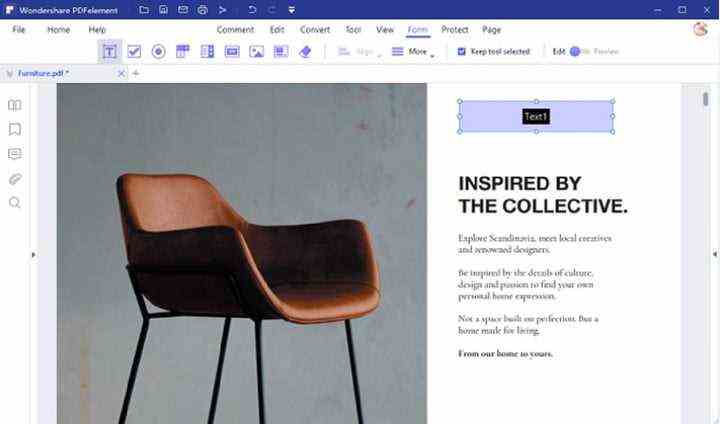
Wondershare PDFelement from iSkysoft is an option that offers many of the same editing features as the other PDF editors on our list. And while it does offer a free trial, it is still largely pay-to-use software. Of the paid versions, there are two main types: PDFelement and PDFelement Pro. If you’re fine with using a watermarked version of the software, you can probably get by with just the free trial since iSkysoft says that it “functions identically to the paid version.” The free trial does have a page limit on how many pages can be saved or converted, and the software does mention a few other limitations when you try to save a document in the trial version. But if you simply need to make and save edits on a PDF for just a few pages and you don’t mind a watermark, the free trial version could work for you.
If you don’t want the watermarked trial version, but you only need the software for just basic editing, you may want to consider purchasing the standard PDFelement software license that comes with the ability to do things like create and edit PDFs, convert them, add annotations and comments, reorder and delete pages, and password protect your PDFs. This version usually costs $69 per year with a yearly subscription or a one-time $79 fee for a perpetual license.
If you need more professional PDF editing features beyond what PDFelement can provide, like Bates numbering or redaction, you’ll need to opt for PDFelement Pro. This version is normally $129 per year with a yearly subscription, or $40 for three months with a quarterly subscription, or a onetime fee of $159 for a perpetual license.
Wondershare PDFelement is available for both Windows and MacOS devices. The availability of certain software features will vary among these operating systems. Some features are only available in the Windows version.
We also have other helpful guides you may want to take a look at: how to combine pdf files, how to convert a pdf into excel, and how to convert pdf to word.
Get Wondershare PDFelement
FAQ
What should you look for in a PDF editor?
There are a few factors you should look for when choosing a PDF editor:
- File format compatibility and support. Will it allow you to convert your document file into a PDF or vice versa? Which file formats does the PDF editor support and do they include the format of your particular document? This is particularly important for editing scanned documents.
- Will the edited version of your document retain the same formatting as the original? Sometimes, after editing a PDF via a third-party app or editor, you can lose the original formatting of your document, or the formatting will just look awkward and off. Make sure that the editor you choose is able to keep your newly edited document formatted the same.
- Does it have a simple interface with a few features or complex one with lots of editing options and which do you prefer? This depends on your actual needs. If you frequently edit PDFs and need access to lots of editing features, you may be better off using an app with lots of options, but a cluttered user interface. It may take longer for you to learn how to use it, but if you’re a frequent PDF editor, it may be worth it in the long run. If all you need is a quick edit here and there and don’t require complicated edits, you should opt for an editor that has a simple and easy to use interface, though you may sacrifice access to more detailed editing features.
- Free or paid? Free editing apps tend to be best for those who don’t need to edit PDFs that often or don’t need access to a wide variety of editing options. Premium editing apps tend to be more worth it for those who regularly edit PDFs and need to do extensive and detailed editing. This is because paying a subscription or one-time fee will usually unlock more features or editing options that the free versions don’t have.
What are the benefits of using Microsoft Word to edit PDFs?
There are lots of benefits to using Microsoft Word for editing PDFs:
- You’re probably already familiar with the software. It’s likely that you’ve already used Microsoft Word before in school or at the office. So you won’t need to learn a new editing software and it’ll be easier for you to use.
- It’s probably already on your computer. If you have a Microsoft 365 subscription, you already have Microsoft Word on your computer, which means you don’t need to download or pay for a new editing software.
- You can easily convert it to a Word document for editing and then save it again as PDF. Later versions of Word will allow you to convert your PDFs into Word documents for easy editing. Then you can save your newly edited Word document as a PDF.
- It’s ideal for quick editing or text changes. If all you need to do is change a few words or make other minor edits, Microsoft Word is a good option for those quick-and-dirty edits. If you need a PDF editor that can handle more complex edits or does a better job of maintaining your document’s original formatting, then you may want to look at other PDF editor options.
Editors’ Recommendations

