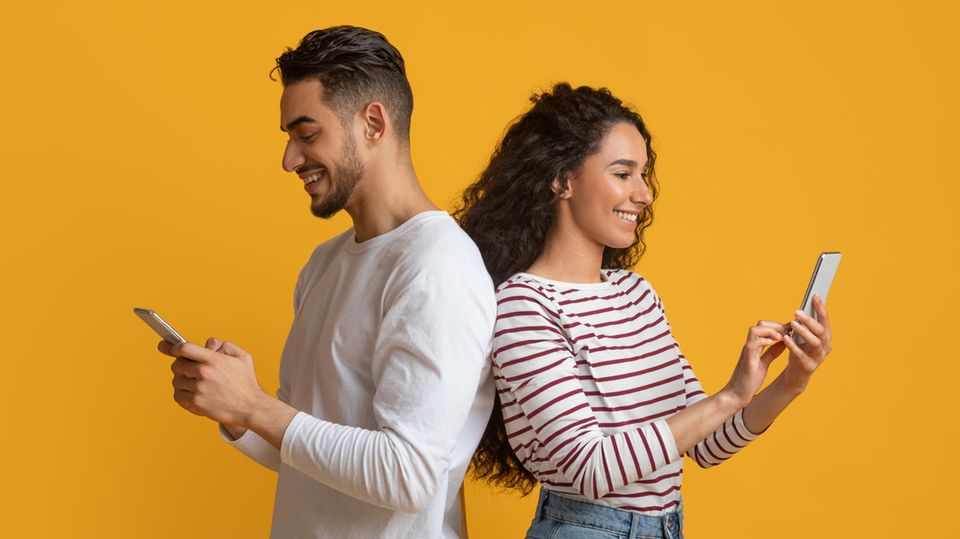Your iPhone connects to the TV via WiFi or cable and mirrors its screen. It sounds easy, and it is, but there are still pitfalls lurking, especially with live sports streams. You can find out what these are here.
Watching series, movies and sports on the iPhone is nice. It’s even nicer to enjoy the entertainment on a large screen. Especially those who travel a lot and eke out their evenings and nights in hotel rooms wonder whether it isn’t simply possible to transfer the screen of the Apple smartphone to the television. There are two ways to do this: either you connect your iPhone to the TV using an HDMI cable, or you transmit image signals via AirPlay over the WiFi network.
Connect iPhone to TV via cable
- Connect Lightning to HDMI adapter to iPhone
- Connect HDMI cable to adapter and TV
- Select HDMI source on TV
If you are traveling, be sure to use the connection method HDMI cable set. The simple reason for this is that televisions in hotels usually do not transmit via WLAN. Even if you do, you lack the rights to install any related apps on the TV that you may need. In addition, you have no influence on the wireless network. If it’s slow or unstable, it quickly leads to frustration. Plus point for the cable: The setup is much more relaxed than with AirPlay.
All you need is the right adapter. Because Apple still relies on the Lightning connector for its iPhones, you need one Lightning to HDMI adapter and of course one HDMI cable. Apple itself has a suitable one adapter on offer. As is usual for the tech giant, the small adapter is generously paid for with a recommended retail price of 55 euros.
All you have to do is den Plug the adapter into your smartphone and connect it with an HDMI cable, which in turn is connected to the TV. Then use the remote control to select the appropriate HDMI port and you can watch the iPhone screen on the TV.
However, you only see the portrait format of the iPhone, which is why there are huge black bars on the left and right of the television. Don’t worry, now if you want to watch a Netflix movie, for example, all you have to do is open the Netflix app on your smartphone, select the movie and press play.
The smartphone then switches to an operating mode in which you can pause the film, for example. You can watch series and films in full landscape format on the television. That, however maximum in Full HD resolution. 4K content is too large for the throughput of the adapter. Another drawback: Unfortunately, the iPhone cannot be charged at the same time.
Sky Go cannot be mirrored
Danger: This film mode does not work with all streaming apps! For example, if you want to mirror the Bundesliga from your smartphone to the TV via Sky Go, look into the tube. With its app, Sky blocks the possibility of transferring the screen from the iPhone to the television.
Other streaming providers such as DAZN are more advanced and allow playback from smartphones to televisions. Before you buy an adapter, you should therefore check which app you are using and whether it allows mirroring of the iPhone screen.
Connect iPhone to TV: note geo-blocking
Another stumbling block lurks when you are abroad. This is because the streaming providers buy the broadcasting rights for live sports for the respective countries. For example, if you are in Switzerland and want to watch the Champions League via Amazon Prime Video, you will run into problems because the provider does not have streaming rights for the Alpine republic. Danger: Even the workaround via VPN tunnel no longer works – at least not with every VPN provider.
Mirror iPhone to TV via WiFi
In your own four walls you can do without cable clutter. In most cases it is more relaxed to rely on AirPlay. All you need is either an AirPlay-enabled Smart TV or a streaming box like the Fire HD Stick, Apple TV or Google’s Chromecast. Now the question arises whether it really makes sense to mirror your iPhone onto the TV, because smart TVs and streaming sticks naturally play Netflix, Amazon Prime Video, DAZN & Co.
The answer is yes. Of course, Sky Go cannot be mirrored to the streaming devices via AirPlay, which is why this option for football fans falls into the water. Streaming Netflix, DAZN & Co from the smartphone to the TV does not make sense with the streaming stick or the smart TV – the devices do this wonderfully without a smartphone. Accordingly, mirroring the iPhone screen only makes sense if, for example, you want to see holiday photos or videos from the iPhone on the TV or if you find it easier to operate the smartphone than the remote control.
Mirror iPhone to Fire TV and Chromecast
If you want to mirror your iPhone to a streaming stick, both devices must be in the same WiFi network and paired with each other. A fast and stable connection is also important. If there are several devices in the home network, they should not use up too much bandwidth. If they do, it leads to annoying jerks and waiting times. Incidentally, only the Apple TV automatically recognizes the iPhone by default. At fire tv and Chromecast the Apple smartphone is reflected on the television thanks to third-party apps. Unfortunately, there is no universal solution.
apple tv
By apple tv is the easiest way to mirror iPhone screen. If the iPhone and Apple TV are in the same network and are switched on, you only have to tap the AirPlay or “Share” button in the app, video or photo, which is usually located in the lower left corner of the photo or video and is a square with an arrow pointing up.
A tab then opens in which AirDrop, Apps and other menu items such as Duplicate, Slide Show and AirPlay open. Tap on AirPlay, the iPhone shows you the devices in the network. There you select the Apple TV on which you want to see the video or photo. Complete.
Chromecast
At Google’s Chromecast sharing the iPhone screen is a bit more complex. First of all you need to have the Google Home app Install from the Appstore and connect to the Chromecast. Chromecast and iPhone must be on the same network for this. You also need a Google account.
Then install the “Replica” app on your iPhone. If the iPhone and Chromecast are in the same network, Replica recognizes the Google streaming box and you can mirror the screen to the TV – but this only takes 15 minutes in the free version. With no time limit, the app costs EUR 1.99 per month.
Watch out: You can save the money if, for example, you want to stream a Netflix series from the iPhone to the Chromecast. Netflix recognizes Chromecast via its in-house app. All you have to do is select a movie or series in the Netflix app and tap the Cast icon there. It’s in the top or bottom corner of the screen on iPhone. However, this only works if you have previously connected the iPhone to the Chromecast via the Google Home app.
fire tv
At Amazon’s Fire TV Stick you also need an app. But you have to install it on the Fire TV Stick. To do this, search for “AirScreen” in the Fire TV’s app store and install it. Once that’s done, you’ll need to launch AirScreen on your FireTV and navigate to Settings within the app to find out your FireTV’s device name. After that, click Start in the AirScreen app. Now your iPhone will find the Fire TV as an AirPlay device in the network as if it were an Apple TV, i.e. via the share button.
Buying tip for a new Smart TV
If you are looking for a new Smart TV, it is worth looking for models that harmonize with AirPlay 2. Mostly the premium devices from Sony, LG, Roku and Samsung as well as some Fire TVs from Amazon. Which exactly, Apple reveals on its home page.
You might also be interested in:
This article contains so-called affiliate links. Further information are available here.
Sources:apple.de netzwelt.de neuf.tv