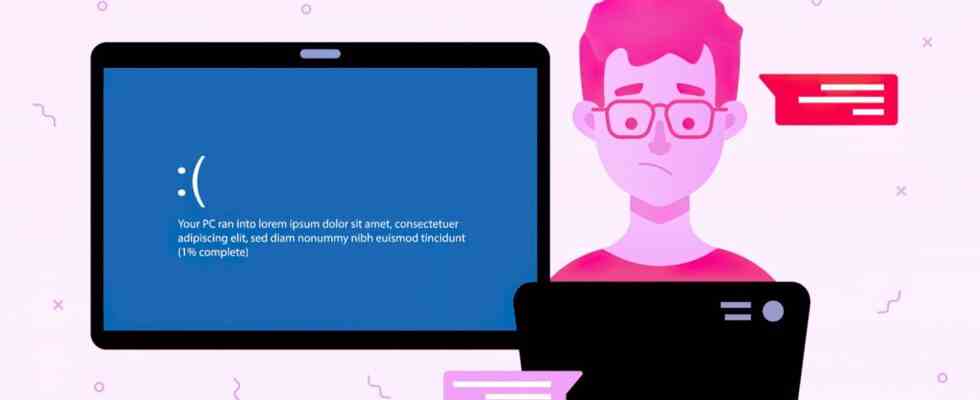Microsoft recently confirmed the problem and issued a corresponding Help article published in the Release Health Dashboard. According to this, after installing KB5021233, some PCs start displaying an error (0xc000021a) and the familiar blue screen of death. As it stands, the error only occurs when the system detects a discrepancy between the file versions of hidparse.sys in c:/windows/system32 and c:/windows/system32/drivers.
interim solution recommended
The team is currently working on a permanent fix to fix the error with a new software update. Until then, users can apply a workaround to bypass the error by using Advanced Boot Options and Command Prompt. Microsoft shows exactly how this works in a quick guide in the Windows Release Health Dashboard. We have translated the error analysis and the temporary solution for you:
Bug in KB5021233 – OS Build 19045.2364
You may get an error (0xc000021a) with a blue screen.
- After installing KB5021233, some Windows devices may start with an error (0xc000021a) and a blue screen. Tech Note: After installing KB5021233, there may be a discrepancy between the file versions of hidparse.sys in c:/windows/system32 and c:/windows/system32/drivers (assuming Windows is installed on the C: drive) , which can cause signature verification to fail during cleanup.
- bypass: To mitigate this issue on devices that are already experiencing it, you need to use Windows Recovery Environment (WinRE) with the following steps:
- You must enter the Windows recovery environment. If your device didn’t automatically boot into WinRE, please see Entry Points into WinRE.
- Choose the Troubleshoot button.
- Select the “Start Recovery, Troubleshooting, and Diagnostics Tools” button.
- Select the “Advanced Options” button.
- Select the “Command Prompt” button and wait for your device to restart if necessary.
- When your device restarts, a command prompt window should appear. You may need to sign in to your device with your password before you can open the command prompt window.
- Run the following command (important: if Windows is not installed on C:\windows, you need to adapt the command to your environment): xcopy C:\windows\system32\drivers\hidparse.sys C:\windows&bsol ;system32\hidparse.sys
- Once the previous command has completed, type: exit
- Select the “Next” button.
- Windows should now start as expected.
- Important: It is not recommended to take any remedial actions other than those recommended above. It is not recommended to delete the hidparse.sys file from the Windows\System32 folder.
- Next steps: We are working on a solution and will provide an update in one of the next versions.
Affected platforms:
- client: Windows 10 version 22H2; Windows 10 version 21H2; Windows 10 version 21H1; Windows 10 version 20H2
- Server: None
Download Windows 10: October 2022 Update Cumulative Patch
See also: