For questions about creating a topic, we have a small tutorial here,
You can also access the forum pages via our home page, where you can select the forum that is right for you and create a topic in the marked field on the right, including questions and hints or tips,
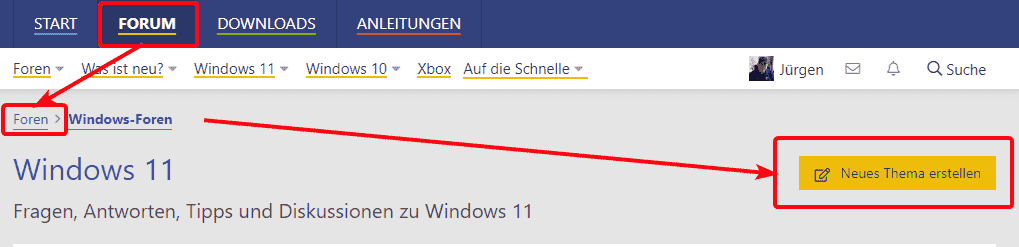
Here is an example for our Windows 11 forum.
Our contribution editor opens, here the Links to further help for the forum software
If you have problems with hardware, appropriate information would be hardware equipment necessary
A screenshot of the portable one is suitable for this Tool HW info portable eg
Here is my example of this and ask the window wind up full, to avoid scrollbars, and also expand the bar on the left with the ticks
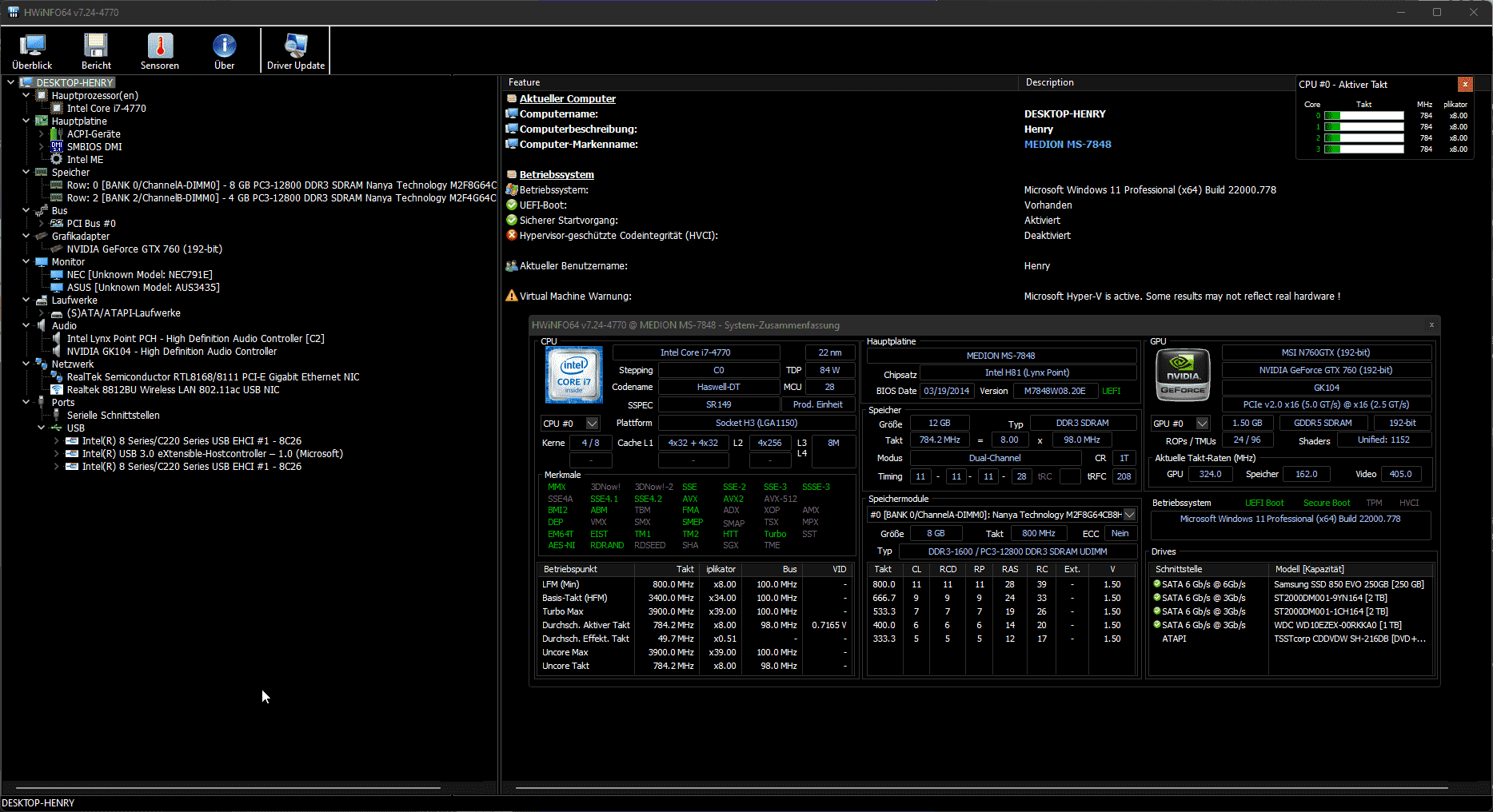
Corresponding error messages are of course a prerequisite, if possible with screenshots above
the key combination WIN+Shift+Sthen select, edit and save the corresponding message
You can search for the system software using the taskbar search or with Run winver and okay
The result should then look something like this:
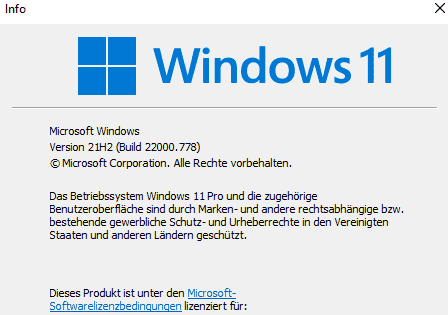
If you have already taken your own steps, appropriate hints would be helpful for troubleshooting
You can too screenshots help with error messages, autostart from task manager, or device manager or event viewer, accessible via right click at start or the reliability history
These screenshots can be easily uploaded to us using the post editor at the top of the buttons or under our post editor manage attachments.
Please do not use so-called image hosts, these images in the links usually disappear after a few days and do not help anyone here in the topics.
dmp files can be helpful for blue screens
In the case of blue screens, mini.dmp files are created in the system, which are used in the forum for evaluation,
- Choose in the system control > system and safety > system out.
- choose Advanced system settings off, and then the tab expanded
- Choose in the area Startup and recovery the option settings
- Make sure below Save debug information the kernel memory dump or that small memory dump is selected.
- Restart the computer

By default, the automatic memory dump file is saved in C:\Windows\Minidump\.dmp written.
Please copy the last 5 files to the desktop, if existing, and then pack them as an archive and upload them to us as a rar or zip file

