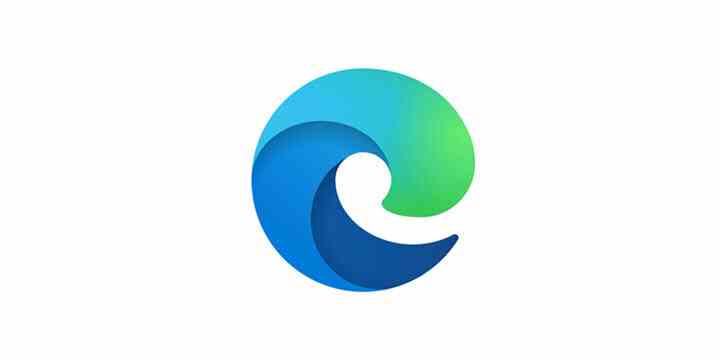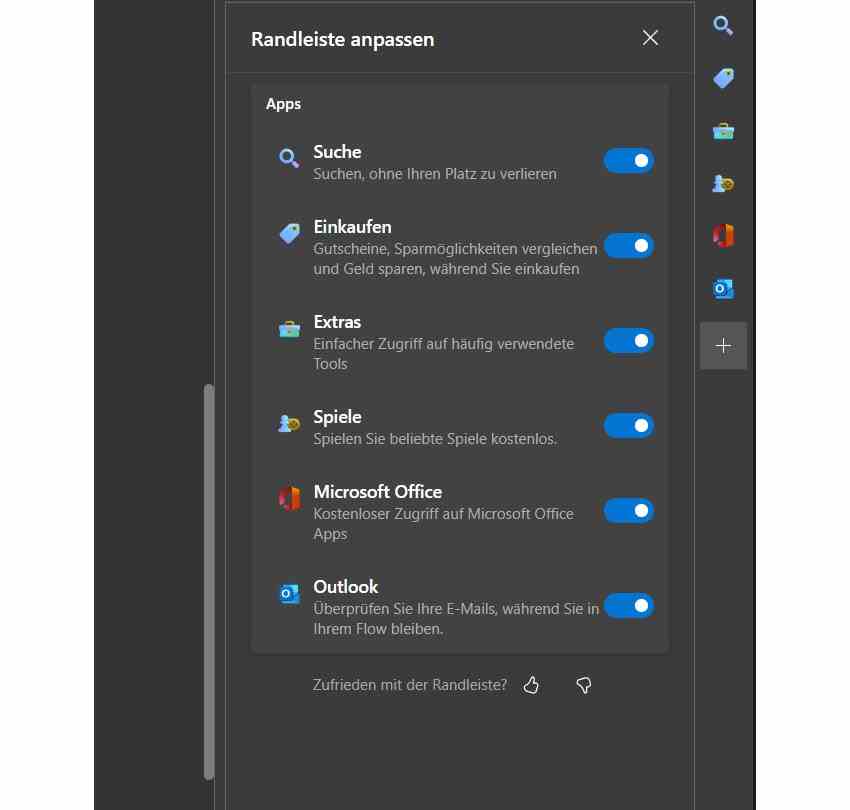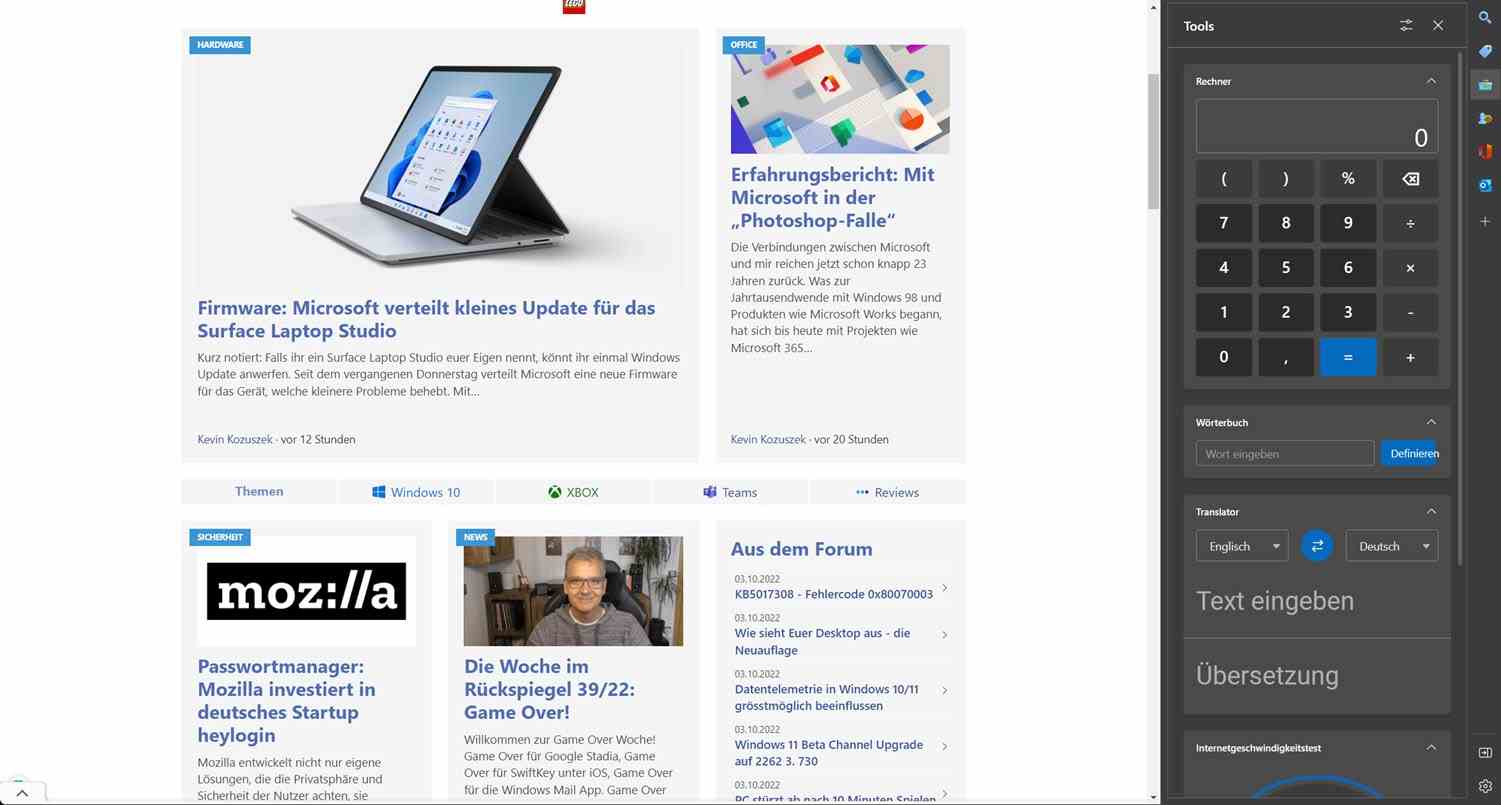Microsoft Edge version 106 is being distributed immediately. While it doesn’t bring any new features that are hardwired into this version, the mess of rolling out the new sidebar may finally end.
in the post Microsoft Edge: where is the new sidebar? Last week I highlighted how unorganized the replacement of the old “edge bar” with the new sidebar is going, unfortunately it had little to do with a controlled rollout. With the installation of Edge 106, the switch is apparently flipped for all users: the edge bar disappears, the sidebar appears.
Before we continue to talk about the sidebar, the others briefly Changes in Edge 106, which only affects companies: The policy to switch between the old and new engine of the Microsoft Defender Smart Screen will be canceled with Edge 106, with version 107 it will be removed, ie the new engine will then be used everywhere. In addition, the search in the address bar now shows two instead of four results from the company’s internal search, if this is used.
So back to the sidebar: In the last few years we have often talked about new functions in Microsoft Edge with dubious benefits, and the new sidebar will certainly not only have fans, but I personally find it very successful and, above all, much more productive than the old edge bar. By default, the sidebar is active after installation, but it can be hidden with one click and in the settings. You can show and hide them with the key combination CTRL+Shift+#.
Not all functions are available yet, for starters there are the categories Search, Shopping, Extras, Games, Microsoft Office and Outlook. The Insider versions of Edge also have YouTube and the integration of various music streaming services such as Spotify or Apple Music.
As you can see, each of these sections can be optionally switched on and off. Fortunately, we looked in vain for the integration of the Microsoft news portal, and the new sidebar is also much more discreet. That alone is enough to trump the old edge bar.
Search can be used to search either the web or the current page. It will come as no surprise to anyone that this uses Bing, regardless of whether you have selected a different search provider in the Edge settings.
In the “Shopping” section, recently viewed items from well-known online shops and recommendations are displayed.
I find the “Tools” section, which has a pocket calculator, a dictionary for looking up technical terms, a translator and an Internet speed test, to be quite clever. contains. I could imagine using that often. All four tools can be selected and deselected individually, which will be particularly useful when this area is expanded.
Behind “Games” hides the access from the Microsoft Casual Games like Solitair, Crosswords, Mahjong, Sudoku and the like. I am a little surprised that the Xbox Game Pass and Cloud Gaming are not (yet) advertised at this point.
The most recently used files are displayed in the Office section, provided they are in the cloud. You can also call up the web versions of the individual Office programs with one click. Last but not least, the Outlook section includes a fully functional integration of the Outlook.com mailbox, which looks and feels similar to the mobile Outlook app.
The simultaneous use of a business M365 and a private Microsoft account does not work at the moment, you can’t switch either and I didn’t succeed in “changing your account”, apparently the account with which you are logged in to Edge is always used. However, Microsoft is currently working on introducing easy account switching in its web services across the board, then this will certainly also be possible in the edge bar.
Note: The article may not be shown in its entirety, for example embedded media are not visible in this preview.