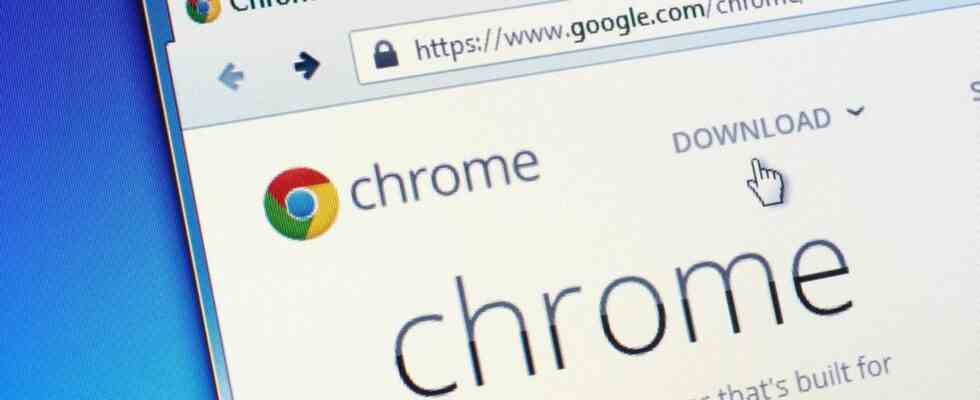keyboard shortcuts and more
The best shortcuts for the Chrome browser
If you know the right shortcuts and tricks for the Chrome browser, you can surf the World Wide Web more easily.
© Evan Lorne/Shutterstock.com
Many users use Google’s Chrome, but not everyone knows these tips and tricks. This is how you surf comfortably with the browser.
Anyone who surfs the net a lot knows certain problems: How do I open a tab that was accidentally closed? How do I navigate efficiently through the tab jungle of the last few hours? And what are the advantages of creating a Chrome profile? These are the most important answers.
Light in the Tab Nebula
The key combinations for Windows and Apple operating systems are identical: If you want to open a new window, press Ctrl or Command and N; for a new incognito window, the same combination plus the shift key applies. Opening a new tab within the browser window works in a similar way – Ctrl or command key and T open an empty tab. If you accidentally closed one or more tabs and want to open them again one after the other, you will find the Ctrl or command key – plus Shift and T the rescue. Google itself puts in the network a whole archive other key combinations available.
There are subtle differences between tab jumping on Windows and macOS: While Windows users can jump through open tabs one after the other by pressing the Ctrl and Tab keys, Apple users can use the command key plus option key and the right and left arrow keys navigate through the open tabs. Another practical feature is the ability to pin tabs to keep track of things. To do this, simply right-click on the desired tab and select the “Pin” option. The tab then slides all the way to the left of the bar and stays there.
More tips and tricks
In the case of a browser that is working more and more slowly, the task manager integrated in Chrome is also helpful. Windows and macOS owners open it with the Shift key and Escape. Users can then see which tab is using how much processor power and internet bandwidth and can end it if necessary.
It is particularly useful for Chrome users to create a profile that can be used to share all browser data across different devices. If you turn on sync, you can access bookmarks, history, passwords, and other settings instead of having to set them up on each device individually. In terms of security alone, users should be careful not to log in with their confidential data on public devices, such as in libraries or Internet cafes.