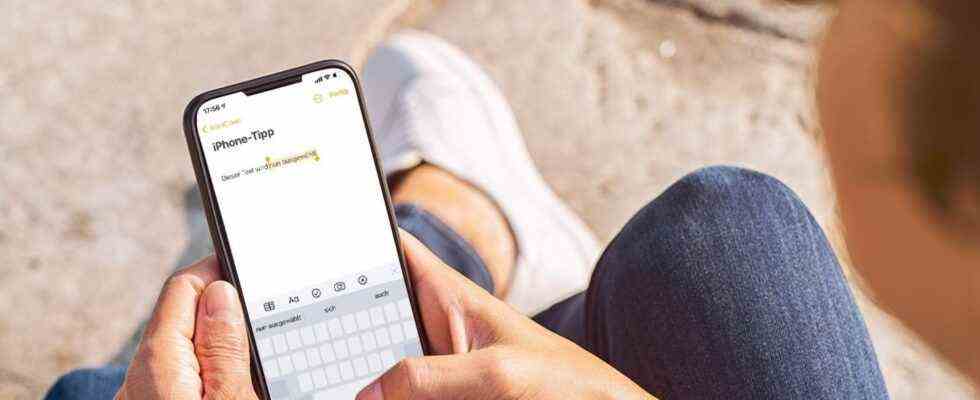iOS 15
iPhone trick: This secret keyboard function makes life easier for those who type a lot
The spacebar makes text selection easier on the iPhone
© Ridofranz / Getty Images
If you type a lot on your iPhone, you know the frustration of marking the right passage. A great function makes the use much more pleasant. It’s just well hidden.
Chats, notes and the quick e-mail in between: Since the smartphone became our main computer, many people no longer shy away from typing even longer texts directly on the small screen. But if you want to insert something at a certain point or copy a part of the text, it quickly becomes an annoying fiddling. The keyboard offers a much simpler variant.
With the introduction of iOS 13, moving the cursor has become much easier: Instead of having to tap the right place in the text with your thick fingers, it has been sufficient to hold down the space bar – and the cursor can be freely opened slide around the screen. This was previously only possible with iPhones, which can distinguish between firm and light presses via 3D Touch. What hardly anyone knows: Text can be selected even more easily in almost the same way.
Here’s how to easily select text
Selecting text has become a lot easier compared to the early days of the iPhone. If you double-tap a word, only that word is highlighted, if you triple-tap, it’s the entire paragraph. However, if you only want to copy or cut a sentence or a sequence of words from a longer text, you have to fiddle around with the fiddly selection symbols marked by small circles on the edges.
To make it easier, as explained above, you have to hold down the space bar until the letter keys on the keyboard are greyed out. This is the signal that you can now move the cursor to the desired position where you want to start selecting text. Place it and don’t let go of the spacebar. Instead, tap with a second finger anywhere on the greyed-out keyboard field. If you now move the finger that is on the space bar, the iPhone starts marking the text from the cursor as selected. Release when the text you want is highlighted.

If the text is highlighted in a different color, you only have to tap on it briefly to see other options such as copy, paste or formatting options.
One important tip: when placing your cursor, be sure to start the selection directly on a letter and not on a space. Otherwise the previous part of the sentence is also selected.
Also read our reviews:
Beats Solo Pro review: The most exciting thing isn’t the sound
Apple Watch Series 7 in the test: Look here
iPhone 13 Pro Max in the test: A generation of its own
Sonos Move in the test: Now it’s getting loud outside