Some may not even know Microsoft Sway, others like to use it to easily create presentations that can then be shared online with others. In this Word quick tip, we will show you how easy it is to transform a Microsoft Word document into a Microsoft Sway presentation in order to then share it with others.
Whether Sway is questionable from a data protection point of view or not, we don’t want to go into it again here, you can do that yourself afterwards if necessary, because here it’s really just about how you can create a Sway presentation from Word with just a few mouse clicks document can be created directly in Word. Simply open the Word file that you want to convert into a Sway presentation and then click on the tab at the top right filebecause here you can already have the option transform choose.
You can then choose one of many different effects on the right-hand side with which to create the Sway presentation. Once you have done this, simply click on the button transform and is then reminded again afterwards that you can now use your own or another account. Now confirm again with transform to upload the Sway presentation to the selected Microsoft account. After a moment you will see your Sway page and, if it doesn’t fit somewhere, you can click on it in the bar at the top To edit correct a little. If you are satisfied, you get over the button release a link that you can then share with others so that they can also view this Sway document.
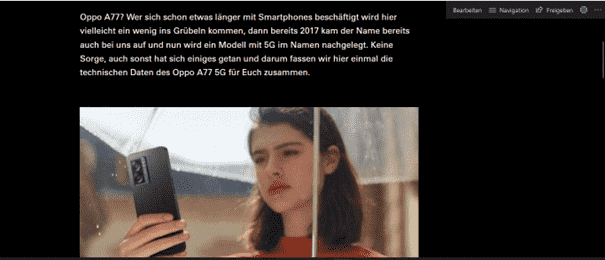
Author’s comment: It’s that easy to turn a Word document into a Sway presentation… Do you know or use Sway at all? ^^
Microsoft Word #Microsoft #Word #Word365 #Office365 Microsoft Word Guide Tips Tricks Help How-To FAQ Transform Word to Sway Convert Word to Sway Convert Word to Sway Create Sway from Word

